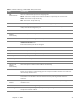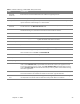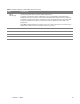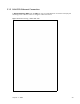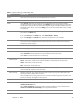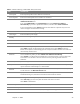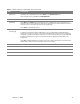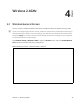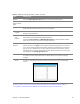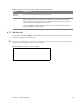User's Manual
Table Of Contents
- HGW-2501GN-R2 User’s Guide
- Contents
- Introduction
- Introducing the Web Configurator
- WAN
- Wireless 2.4GHz
- LAN
- Static Route
- Quality of Service (QoS)
- Network Address Translation (NAT)
- Dynamic DNS
- Filter
- Firewall
- Parental Control
- Certificates
- VoIP
- System Monitor
- User Account
- System
- Time Setting
- Log Setting
- Firmware Upgrade
- Backup/Restore
- Remote Management
- Troubleshooting
- Safety Warnings
- New Bookmark
Chapter 4 Wireless 2.4GHz 29
Table 6 Network Setting > Wireless 2.4GHz > General
LABEL DESCRIPTION
Wireless Select the Enable Wireless LAN check box to activate the wireless LAN.
Wireless
Network Name
(SSID)
Enter a descriptive name for the wireless LAN.
Hide SSID Select this check box to hide the SSID in the outgoing beacon frame so a station cannot
obtain the SSID through scanning using a site survey tool.
Client
Isolation
Select this to keep the wireless clients in this SSID from communicating with each other
directly through the Router.
MBSSID/
LAN
Isolation
Select this to keep the wireless clients in this SSID from communicating with clients in
other SSIDs or wired LAN devices through the Router.
Select both Client Isolation and MBSSID/LAN Isolation to allow this SSID’s wireless
clients to only connect to the Internet through the Router.
Channel
Selection
Set the channel depending on your particular region.
Select a channel or use Auto to have the Router automatically determine a channel to
use. If you are having problems with wireless interference, changing the channel may
help. Try to use a channel that is as many channels away from any channels used by
neighboring APs as possible. The channel number which the Router is currently using
then displays in the Operating Channel field.
Scan Click this button to have the Router immediately scan for and select a channel (which is
not used by another device) whenever the device reboots or the wireless setting is
changed.
Result Click this to show the scan result of channels and their noise such as the following
screen.
Note: The country code selection is for non-US model only and is not available to all US model. Per
FCC regulation, all WiFi product marketed in US must fixed to US operation channels only.