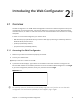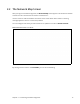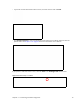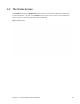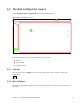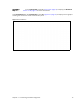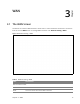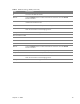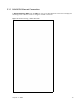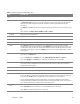User's Manual
Table Of Contents
- HGW-2501GN-R2 User’s Guide
- Contents
- Introduction
- Introducing the Web Configurator
- WAN
- Wireless 2.4GHz
- LAN
- Static Route
- Quality of Service (QoS)
- Network Address Translation (NAT)
- Dynamic DNS
- Filter
- Firewall
- Parental Control
- Certificates
- VoIP
- System Monitor
- User Account
- System
- Time Setting
- Log Setting
- Firmware Upgrade
- Backup/Restore
- Remote Management
- Troubleshooting
- Safety Warnings
- New Bookmark
Chapter 2 Introducing the Web Configurator 15
2.4 The Web Configurator Layout
Click Connection Status > System Info to show the following screen.
Figure 8 Web Configurator Layout
B
C
A
a
b
As illustrated above, the main screen is divided into these parts:
• A - title bar
• B - main window
• C - navigation panel
2.4.1 Title Bar
The title bar shows the Logout icon in the upper right corner. Click it to log out of the web
configurator.
2.4.2 Main Window
The main window displays information and configuration fields. It is discussed in the rest of this
document.