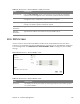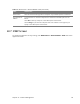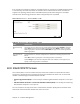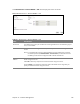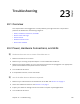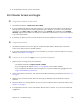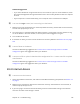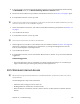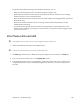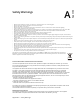User's Manual
Table Of Contents
- HGW-2501GN-R2 User’s Guide
- Contents
- Introduction
- Introducing the Web Configurator
- WAN
- Wireless 2.4GHz
- LAN
- Static Route
- Quality of Service (QoS)
- Network Address Translation (NAT)
- Dynamic DNS
- Filter
- Firewall
- Parental Control
- Certificates
- VoIP
- System Monitor
- User Account
- System
- Time Setting
- Log Setting
- Firmware Upgrade
- Backup/Restore
- Remote Management
- Troubleshooting
- Safety Warnings
- New Bookmark
Chapter 23 Troubleshooting 138
To optimize the speed and quality of your wireless connection, you can:
• Move your wireless device closer to the AP if the signal strength is low.
• Reduce wireless interference that may be caused b
y o
ther wireless networks or surrounding
wireless electronics such as cordless phones.
• Place the AP where there are minimum obstacles (such as walls and ceilings) between the AP and
the w
ireless client.
• Reduce the number of wireless clients connecting to
the same AP simultaneously, or add
additional APs if necessary.
• Try closing some programs that use the Internet, especially peer-to-peer applications. If the
wir
eless client is sending or receiving a lot of information, it may have too many programs open
that use the Internet.
23.6 Phone Calls and VoIP
The telephone port won’t work or the telephone lacks a dial tone.
1 Check the telephone connections and telephone wire.
I can access the Internet, but cannot make VoIP calls.
1 The VOIP light should come on. Make sure that your telephone is connected to the VOIP port.
2 You can also check the VoIP status in the Sys
tem Info screen.
3 If the VoIP settings are correct, use speed dial
to make peer-to-peer calls. If you can make a call
using speed dial, there may be something wrong with the SIP server, contact your VoIP service
provider.