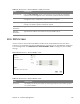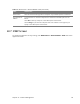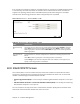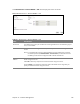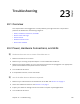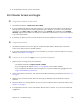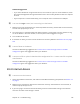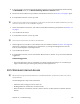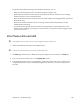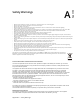User's Manual
Table Of Contents
- HGW-2501GN-R2 User’s Guide
- Contents
- Introduction
- Introducing the Web Configurator
- WAN
- Wireless 2.4GHz
- LAN
- Static Route
- Quality of Service (QoS)
- Network Address Translation (NAT)
- Dynamic DNS
- Filter
- Firewall
- Parental Control
- Certificates
- VoIP
- System Monitor
- User Account
- System
- Time Setting
- Log Setting
- Firmware Upgrade
- Backup/Restore
- Remote Management
- Troubleshooting
- Safety Warnings
- New Bookmark
Chapter 23 Troubleshooting 137
4 If you are trying to access the
Internet wirelessly, make sure you have enabled the wireless LAN by
the WPS/WLAN button or the Network Setting > Wireless > General screen.
5 Di
sconnect all the cables from your de
vice, and follow the directions in Section 1.2 on page 7. again.
6 If the problem continues, contact your ISP.
I cannot access the Internet anymore. I had access to the Internet (with the Router), but my
Internet connection is not available anymore.
1 Check the hardware connections, and make sure the LEDs are behaving as expected. See Section 1.3
on page 9.
2 Tu
rn the Router off and on.
3 If the problem continues, contact your ISP.
The Internet connection is slow or intermittent.
1 There might be a lot of traffic on the network. Look at the LEDs, and check Section 1.3 on page 9. If
the Router is sending or receiving a lot of information, try closing
some programs that use the
Internet, especially peer-to-peer applications.
2 Tu
rn the Router off and on.
3 If the problem continues, contact the network admini
strator or vendor, or try one of the advanced
suggestions.
Advanced Suggestions
• Check the settings for QoS. If it is d
isable
d, you might consider activating it. If it is enabled, you
might consider raising or lowering the priority for some applications.
23.5 Wireless Internet Access
What factors may cause intermittent or unstabled wireless connection? How can I solve
this problem?
The following factors may cause interference:
• Obstacles: walls, ceilings, furniture, and so on.
• Building Materials: metal doors, aluminum studs.
• Electrical devices: microwaves, monitors, electric motors, cordless phones, and other wireless
dev
ices.