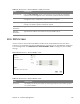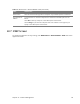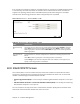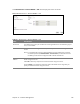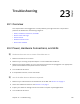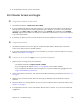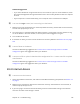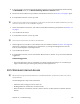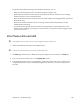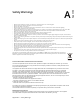User's Manual
Table Of Contents
- HGW-2501GN-R2 User’s Guide
- Contents
- Introduction
- Introducing the Web Configurator
- WAN
- Wireless 2.4GHz
- LAN
- Static Route
- Quality of Service (QoS)
- Network Address Translation (NAT)
- Dynamic DNS
- Filter
- Firewall
- Parental Control
- Certificates
- VoIP
- System Monitor
- User Account
- System
- Time Setting
- Log Setting
- Firmware Upgrade
- Backup/Restore
- Remote Management
- Troubleshooting
- Safety Warnings
- New Bookmark
Chapter 23 Troubleshooting 136
Advanced Suggestions
• Try to access the Router using another service, such as Telnet. If you can access the Router, check
the re
mote management settings and firewall rules to find out why the Router does not respond
to HTTP.
• If your computer is connected wirelessly, use a comput
er that is connected to a LAN port.
I can see the Login screen, but I cannot log in to the Router.
1 Make sure you have entered the user name and password correctly. These fields are case-sensitive,
so make sure [Caps Lock] is not on.
2 Y
ou cannot log in to the web configurator while some
one is using Telnet to access the Router. Log
out of the Router in the other session, or ask the person who is logged in to log out.
3 Tu
rn the Router off and on.
4 If this does not work, you have to r
eset the device to its factory defaults. See Section 23.2 on page
134.
I cannot Telnet to the Router.
See the troubleshooting suggestions for I cannot see or access the Login screen in the web
configurator. Ignore the suggestions about your browser.
I cannot use FTP to upload / download the configuration file. / I cannot use FTP to upload
new firmware.
See the troubleshooting suggestions for I cannot see or access the Login screen in the web
configurator. Ignore the suggestions about your browser.
23.4 Internet Access
I cannot access the Internet.
1 Check the hardware connections, and make sure the LEDs are behaving as expected. See Section 1.3
on page 9.
2 M
ake sure you entered your ISP account information c
orrectly. These fields are case-sensitive, so
make sure [Caps Lock] is not on.
3 If
you are trying to access
the Internet wirelessly, make sure the wireless settings in the wireless
client are the same as the settings in the AP.