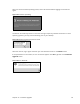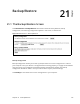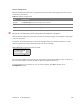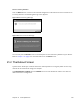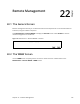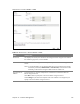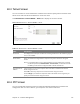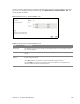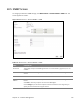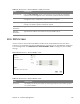User's Manual
Table Of Contents
- HGW-2501GN-R2 User’s Guide
- Contents
- Introduction
- Introducing the Web Configurator
- WAN
- Wireless 2.4GHz
- LAN
- Static Route
- Quality of Service (QoS)
- Network Address Translation (NAT)
- Dynamic DNS
- Filter
- Firewall
- Parental Control
- Certificates
- VoIP
- System Monitor
- User Account
- System
- Time Setting
- Log Setting
- Firmware Upgrade
- Backup/Restore
- Remote Management
- Troubleshooting
- Safety Warnings
- New Bookmark
Chapter 22 Remote Management 130
22.6 DNS Screen
Use this screen to set from which IP address the Router will accept DNS queries and on which
interface it can send them your Router’s DNS settings. This feature is not available when the Router
is set to bridge mode. Click Maintenance > Remote MGMT > DNS to change your Router’s DNS
settings.
Figure 95 Maintenance > Remote MGMT > DNS
Get Community Enter the Get Community, which is the password for the incoming Get and GetNext
requests from the management station. The default is public and allows all requests.
Set Community Enter the Set community, which is the password for incoming Set requests from the
management station. The default is public and allows all requests.
Trap Community Type the trap community, which is the password sent with each trap to the SNMP
manager. The default is public and allows all requests.
IPv4 Trap
Destination
Type the IPv4 IP address of the station to send your SNMP traps to.
IPv6 Trap
Destination
Type the IPv6 IP address of the station to send your SNMP traps to.
Table 78 Maintenance > Remote MGMT > SNMP (continued)
LABEL DESCRIPTION
Table 79 Maintenance > Remote MGMT > DNS
LABEL DESCRIPTION
Server Port This displays the service port number for accessing the Router. If the number is grayed
out, it is not editable.