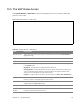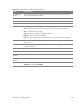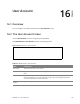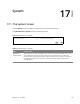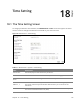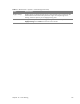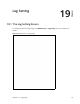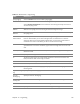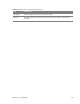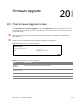User's Manual
Table Of Contents
- HGW-2501GN-R2 User’s Guide
- Contents
- Introduction
- Introducing the Web Configurator
- WAN
- Wireless 2.4GHz
- LAN
- Static Route
- Quality of Service (QoS)
- Network Address Translation (NAT)
- Dynamic DNS
- Filter
- Firewall
- Parental Control
- Certificates
- VoIP
- System Monitor
- User Account
- System
- Time Setting
- Log Setting
- Firmware Upgrade
- Backup/Restore
- Remote Management
- Troubleshooting
- Safety Warnings
- New Bookmark
20
Chapter
Chapter 20 Firmware Upgrade 120
CHAPTER 20
Chapter 20
Firmware Upgrade
20.1 The Firmware Upgrade Screen
Click Maintenance > Firmware Upgrade to open the following screen. The upload process uses
HTTP (Hypertext Transfer Protocol) and may take up to three minutes. After a successful upload, the
system will reboot.
Only use firmware for your device’s specific model. Refer to the label on the bottom of
your Router.
Do NOT turn off the Router while firmware upload is in progress!
Figure 83 Maintenance > Firmware Upgrade
Table 73 Maintenance > Firmware Upgrade
LABEL DESCRIPTION
Upgrade
Firmware
Use these fields to upload firmware to the Router.
Current
Firmware Version
This is the present firmware version.
File Path Click Choose File and find the file you want to upload.
Upload Click this to begin the upload process. This process may take up to three minutes.