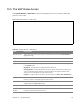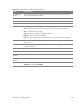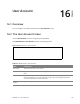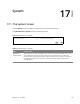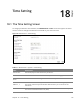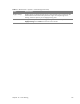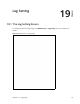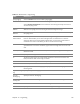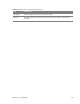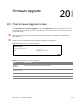User's Manual
Table Of Contents
- HGW-2501GN-R2 User’s Guide
- Contents
- Introduction
- Introducing the Web Configurator
- WAN
- Wireless 2.4GHz
- LAN
- Static Route
- Quality of Service (QoS)
- Network Address Translation (NAT)
- Dynamic DNS
- Filter
- Firewall
- Parental Control
- Certificates
- VoIP
- System Monitor
- User Account
- System
- Time Setting
- Log Setting
- Firmware Upgrade
- Backup/Restore
- Remote Management
- Troubleshooting
- Safety Warnings
- New Bookmark
16
Chapter
Chapter 16 User Account 113
CHAPTER 16
Chapter 16
User Account
16.1 Overview
You can configure the system password in the User Account screen.
16.2 The User Account Screen
Use the User Account screen to configure system password.
Click Maintenance > User Account to open the following screen.
Figure 79 Maintenance > User Account
Table 69 Maintenance > User Account
LABEL DESCRIPTION
User Name This is the name of the user account.
Old Password Type the default password or the existing passw
ord you use to access the system in this
field.
New Password Type your new system password (4-64 characters). Note that as you type a password,
the screen displays a (*) for each character you type. After you change the password,
use the new password to access the Router.
Retype to
Confirm
Type the new password again for confirmation.