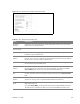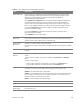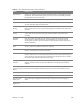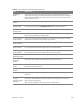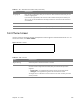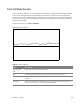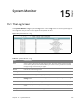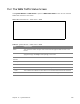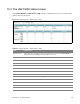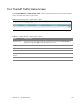User's Manual
Table Of Contents
- HGW-2501GN-R2 User’s Guide
- Contents
- Introduction
- Introducing the Web Configurator
- WAN
- Wireless 2.4GHz
- LAN
- Static Route
- Quality of Service (QoS)
- Network Address Translation (NAT)
- Dynamic DNS
- Filter
- Firewall
- Parental Control
- Certificates
- VoIP
- System Monitor
- User Account
- System
- Time Setting
- Log Setting
- Firmware Upgrade
- Backup/Restore
- Remote Management
- Troubleshooting
- Safety Warnings
- New Bookmark
15
Chapter
Chapter 15 System Monitor 107
CHAPTER 15
Chapter 15
System Monitor
15.1 The Log Screen
Click System Monitor > Log to open the Log screen. Use the Log screen to see the system logs for
the categories that you select in the upper left drop-down list box.
Figure 74 System Monitor > Log
Table 64 System Monitor > Log
LABEL DESCRIPTION
Level Select a severity level from the drop-down list box. This filters search results according
to the severity level you have selected. When you select a severity, the Router searches
through all logs of that severity or higher.
Refresh Click this to renew the log screen.
Clear Logs Click this to delete all the logs.
Export Click this to save a copy of th
e logs to your computer.
Email Log Now Click this to have the Router send the log to the email server you configured in the Log
Setting screen.
Time This field displays the time the log was recorded.
Level This field displays the severity level of the logs that the d
evice is to send to this syslog
server.
Messages This field states the reason for the log.