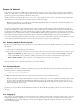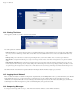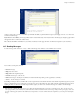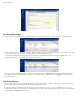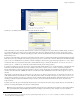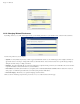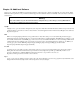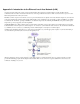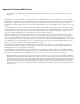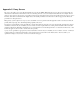User guide
Chapter 18. Webmail
18.4. Viewing The Inbox
Once logged in, you will see your inbox, as shown in screen below.
Let’s take a quick tour of the Inbox window.
In the top left corner is a pop-up menu that shows the list of your available mail folders. In your first webmail session, the only folder choice will be INBOX.
As soon as you send an e-mail message, a folder called sent-mail will be created and available in the menu. You can also create additional mail folders at any
time.
In the top center portion of the window is a status message indicating the folder you are in and the number of new or recent messages in that folder.
On the left side is a navigation menu allowing you to compose new messages, modify contacts, create folders, modify preferences or logout of the webmail
system.
In the main part of the window are the actual messages. Each message has an icon denoting its status at the far left, the date/time of the message, who it is
from, the subject and the size. Messages may be sorted by clicking on the column heading. You can read a message simply by clicking on the subject or sender
of a specific message. The envelope/arrow icon that you can see in the status area of the second message in the image above indicates that this message is new.
We will describe the various functions in greater detail later in this chapter, but this should be enough to get you started.
18.5. Logging Out of Webmail
Before we discuss the features of webmail, it is important to emphasize that you must always click on the Logout menu item when you are finished
using webmail. If you do not do so, anyone else who uses your web browser on your computer (until you exit your web browser or logout
of/shutdown your computer) will be able to read your messages and send messages from your account. After a successful logout, you will see the
webmail login screen with a message at the top of the screen indicating that your logout was successful.
18.6. Composing Messages
To compose a new message, click on Compose in the menu on the left. You should see a screen similar to that below.
82