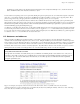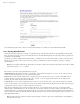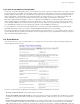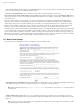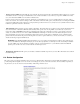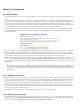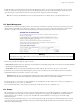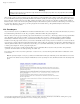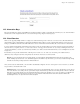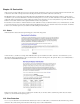User guide
Chapter 12. Collaboration
12.1. User Accounts
User accounts should be set up for each person in your organization. A user account includes separate, password-protected e-mail and file storage
areas.
If this is the first time you are setting up user accounts for your organization, you will need to establish what your naming convention will be. Let’s
assume you’ve decided that the account name should consist of first initial and last name. So, if you have an employee named Fred Frog, Fred’s user
account would be "ffrog". Assuming your domain name is tofu-dog.com, Fred’s e-mail address would be "ffrog@tofu-dog.com". Fred’s file
directory on the server would also be named "ffrog". There are some basic rules built into the server as to what constitutes a valid account name. The
account name must contain only lower-case letters and numbers and should start with a lower-case letter (not a number).
User account names are limited to twelve characters to maintain consistency with various versions of Windows. Longer names can be created for
e-mail through the Pseudonyms panel. For your information, pseudonyms of "firstname.lastname" and "firstname_lastname" are automatically
created for each account.
In the "User Accounts" section of the server manager, you will see a list of your current accounts. If you haven’t already created any accounts, select
"Click here" and fill in the requested information - the account name (the part of the e-mail address that comes before "@"), the person’s name,
address, department, company and phone number. As a convenience, the defaults that you entered in the "Directory" section of the server manager
appear each time you create a new account. You can, if necessary, modify the information for each user as you create the account.
From the list of user accounts, you can easily modify or remove a user account (by clicking on "modify" or "remove" next to the user name) or set
the user’s password. User accounts are locked out and cannot be used until you set the initial password for each account. As a reminder of this,
user accounts appear in red until the password is changed. (In the example shown here, the administrator has not yet changed the password for user
"Sally Salmon").
Note: If you want someone to have an e-mail address at your company, but want the messages forwarded to another external e-mail address, you
can create the user account but set the e-mail delivery option in the user account to Forward to address below and enter the external address. If
you leave the user account locked out, the user will not be able to access services on your server, but the e-mail will be delivered to the external
e-mail address.
12.1.1. Disabling User Accounts
There may be times when you do not wish to delete a user account but instead merely want to disable it. For instance, when an employee leaves the
company, you may want to immediately remove their access to the server, but still keep their files or e-mail address active until the information can
be examined. To disable any user account on your server, just click on the Lock Account link on the User Accounts web panel. As soon as you click
the link, the account will be locked out. The user will no longer be able to retrieve e-mail or connect to any files or other resources on the server.
When an account is disabled, e-mail will still be received for that user name, but the user will be unable to retrieve the e-mail. As noted above, if a
user account is set to forward e-mail to an external e-mail address, the e-mail will be forwarded to that external address. To prevent this, you will
need to modify the properties for that user account.
To re-enable the user account, you need to reset the password using the link on the User Accounts web panel.
12.1.2. Changing User Passwords
Once they have an active account, your users can set their own passwords by accessing the user-password URL. They do this through their web
browsers by visiting the URL www.yourdomain.xxx/user-password (where "www.yourdomain.xxx" is the web server name you entered into the
server console). The staff at The Pagan Vegan would visit the URL www.tofu-dog.com/user-password.
56