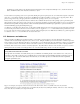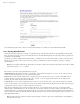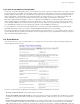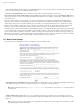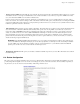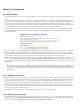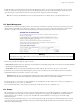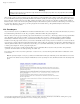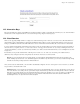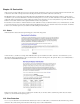User guide
Chapter 11. Configuration
You would first change the location to "Remote" and then enter the IP address of your ISP’s server in the field marked "Global IP".
11.5.1. Creating New Hostnames
Creating new hostnames simply involves selecting one of the links at the top of the Hostnames and addresses panel and filling out the appropriate
fields. As mentioned previously, if you are a ServiceLink subscriber you can check "Publish globally?" and your changes will be propagated to the
global DNS system automatically.
Note that if your system is configured with any virtual domains, you will have the choice of the domain in which you want to create the hostname.
This allows you, for instance, to have "www.tofu-dog.com" pointing to one IP address and "www.mycompany.xxx" pointing to a completely
separate IP address.
Note: Beyond your primary domain and any virtual domains you may have configured, ServiceLink subscribers will also have the option of adding
hostnames in the special e-smith.net domain.
The hostnames you can create on this panel fall into three categories:
Additional names for your server: For instance, you might want to set up "intranet.mycompany.xxx" to point to your server. All you do here is
enter the hostname and, if appropriate, choose the domain for the hostname.
Remote hosts: As mentioned in the example earlier, you might want to point a hostname such as "www" to a remote system. While "www" is
created by default, you can create other names such as "home", "research", or any other appropriate name. In the form, you simply enter the
hostname, choose the domain, and enter the remote IP address.
Local hosts: This screen is a bit more complicated because you have more options. At a basic level, you can create a hostname in a domain that
points to another computer on your local network. To do this, just type in the hostname and enter the IP address in the "Local IP" field. For instance,
you might want "research" to point to a computer system inside your network.
Where this gets complicated is when you want "research.mycompany.xxx" to be accessible both inside and outside your local network. The
challenge is that your local IP addresses are only accessible inside your network. For that reason, the target computer system will need to have two
network interface cards - one connected to the internal network and one connected to the external network. You would then enter both IP addresses
in this screen in the "Local IP" and "Global IP" fields. Note that this will only work if you are a ServiceLink subscriber as the server alone does not
update public DNS information.
Note: The "Ethernet address" field when creating a hostname pointing to a local host is only used for reserving IP addresses through DHCP as
mentioned in the next section.
52