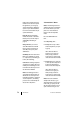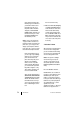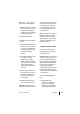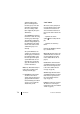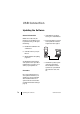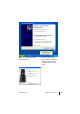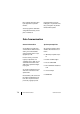User guide
73
Features and Menus The Menus
marked by a “-”. Select a message
and one of the following options.
■ Play: Listen to the message the
caller recorded. You can also use
the number keys 4 (rewind),
5 (pause) and 6 (fast forward) to
control message playback.
■ Dial: Call the caller back.
■ Delete: The message will be de-
leted.
■ Phone book: You add the caller’s
telephone number to a phone
book (see also Add Phone Num-
bers to Phone Book from Lists or
During a Call starting on
page 52).
■ Forward: Forward the message
to a voicebox of another
OpenCom 100 user, with or
without a comment. Under To:,
enter the phone number of the
other voicebox. Confirm a re-
corded comment by pressing
the
A key.
■ Info: Use Info to view the tele-
phone number or user name of
the caller, as well as the dura-
tion, date and time of the se-
lected message.
■ Delete all: You delete all mes-
sages stored in your voicebox.
Call voicebox: Call your voicebox
and identify yourself with your code
when prompted to do so. OpenVoice
informs you whether you have any
new messages. You can also edit
new and existing messages and voi-
cebox settings. Follow the voice
menu instructions.
Note: For detailed information on
utilisation and operation of Open-
Voice, please refer to the add-on
guide “OpenVoice – The Voicemail
System in the OpenCom 100 Com-
munications System”.
“Central settings” Menu
In this menu you can define rules
and settings for the time manage-
ment of your system.
The Time control menu item is avail-
able if the user group of your tele-
phone has been granted “Time con-
trol” in the Configurator. The Date/
Time menu item is available if the
user group of your telephone has
been granted “Configurator –
active” in the Configurator. If you do
not have either of these authorisa-
tions this menu will not be displayed
on your telephone.
First select Central settings and
then …
■ Time control: In the
OpenCom 100 several time
groups can be configured.
Depending on the activated
time group, incoming calls are