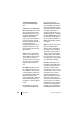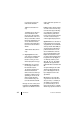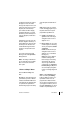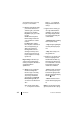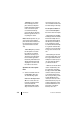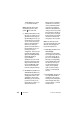User guide
67
Features and Menus The Menus
OpenCom 100 online help.
Enter the PARK and press
Go
on
. Enter the Auth. code (Au-
thentication Code) and press
OK
.
After a successful check in, you
can enter the name and number
for the subscription entry. Con-
firm with
OK
.
– Edit: You can edit the name
and display of the call number
(usually the internal/local call
number) for the selected sub-
scription record. This informa-
tion appears in the idle state
when the handset is registered
on the corresponding base sta-
tion.
Note: With the OpenCom 100, you
do not need to enter an internal call
number for the handset since the
communications system manages
internal call numbers automatically.
– Delete: Here you delete the
subscription record of the base
station in your handset. The
handset can only be operated on
this system when it has been
checked in again. When the last
entry in this list has been de-
leted, the handset automati-
cally begins to search for a new
base station to subscribe to.
– Delete All: Here you delete all
subscriptions.
Telephone options: This menu
contains further terminal-specific
settings.
■ Auto-Keylock (OpenPhone 26) /
Auto Key Lock (OpenPhone 27):
Use
OK
to activate (
“
) or deacti-
vate automatic keypad lock.
When the automatic keypad
lock is active, the keypad lock is
automatically switched on if you
do not use the device for more
than 60 seconds in the idle state.
■ Key Click: This menu entry is
only displayed with an
OpenPhone 27. For each key op-
eration a short signal tone can
be activated. With
OK
you acti-
vate (
“
) or deactivate the key
click.
■ Alarm: This menu entry is only
displayed with an
OpenPhone 27. You can set a
time between 00:00 and 23:59
at which time the handset will
emit an acoustic signal. The sig-
nal type is defined by the ringer
tone setting for external calls.
The alarm signal lasts approxi-
mately one minute and can be
switched off by pressing any
digit key. After each signalled
alarm, you will need to reacti-
vate the alarm again.
– Set: Here you enter the wake
time, for example 12:15. Con-
firm your input with
OK
.