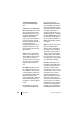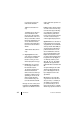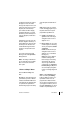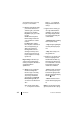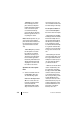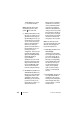User guide
62
The Menus Features and Menus
ject” text of the message, the
sender and the date/time.
– Delete: You delete the mes-
sage.
– Forward: Select an entry. You
can now edit the text of the
message. Press
OK
. Enter the in-
ternal call number of the user to
whom you would like to forward
the message. Optionally you can
select a call number from the
telephone book. Confirm the en-
try/selection of the call number
with
OK
.
– Delete all: You delete all mes-
sages.
■ Outgoing mail: A list of mes-
sages sent by you is displayed. In
the same way as described in
the above section, you can for-
ward or display these messages.
■ New message: You can send a
new message to another user.
First enter the text (max.
160 characters) and then press
OK
. Enter the internal call
number of the user to whom you
would like to send the message.
Optionally you can select a call
number from the telephone
book. Confirm the entry/selec-
tion of the call number with
OK
.
Messages can also be sent to system
terminals from the OpenCTI 50Web
application. You will find more infor-
mation on this in the OpenCom 100
online help.
E-mail: You will see the list (senders)
of e-mails received. Select an entry:
A selection menu appears allowing
you to display the e-mail (subject,
sender, date/time), delete the se-
lected e-mail or delete the entire list
of e-mails. Use the arrow keys to
scroll through the display functions.
Appointments: You see the status of
both appointments. To programme
an appointment, select one with the
arrow keys and
OK
. Under Time you
can enter the time at which the ap-
pointment reminder is to be acti-
vated. Select Reason to enter the
reason for the appointment. Select
Repeat and determine how often
you want to the appointment call to
be signalled: once only (Single) or
on a fixed day (enter the specific
date), Mo - Fr or Sa - Su or Every
day. Activate the appointment re-
minder with On or deactivate it with
Off.
Your phone will ring at the set time
and the appointment number ap-
pears on the display. Press the
A
key to display the reason for the
appointment.
Messenger: You can use the Mes-
senger to inform other subscribers
about your status, i. e. whether you
are available or not. For instance,
you can indicate that you are cur-
rently not in the office or on holiday.
The Messenger provides a number of