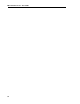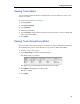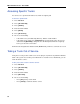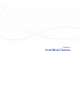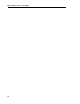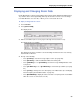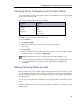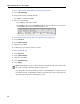Instruction manual
Displaying and Changing Room Data
59
Displaying and Changing Room Data
Room data includes occupancy and condition status (Vacant, Clean, Outgoing Call Restrictions,
etc.) and the status of message waiting, wake-up call, and other services. You can change
room data while the console is idle, or when you are connected to the room.
To display or change data for a room:
1. Press Function.
2. Press [G
UEST ROOM].
The display shows:
3. Dial a room number (not necessary if you’re already connected to the room).
The display shows, for example:
This display shows that room 4321 is vacant and dirty, the maid is in the room, and only
internal calls are allowed.
4. Do any of the following:
• Press [C
LR REG] to clear the message register count. (See page 64.)
•Press [N
O DISTB] to set Do Not Disturb and block incoming calls.
• Press [S
END MSG] to set or [CLEAR MSG] to clear the message waiting indicator on the
room phone.
• Press [S
ET WAKE-UP] to set or [CLR WAKE-UP] to clear a wake-up call time. (See page
61.)
• Press [S
TATUS] to change the room’s Occupancy or Condition status (See “Changing
Room Occupancy and Condition Status” on page 61.)
• Press [R
OOM N UMBER] to display the status of another room. (This option is not available
when the console is connected to a room.)