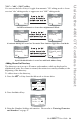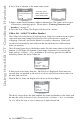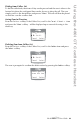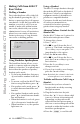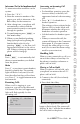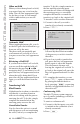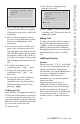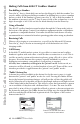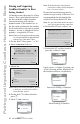User's Guide
25
Model / User Guide
Making Calls from 480i CT Cordless Handset
Making Calls from 480i CT Cordless Handset
Pre-dialling a Number
Press the v key to obtain dial tone and use the Keypad to dial the number. You
can also make a call by pre-dialling a number. Pre-dialling lets you view a number
before you dial. If the number is correct, press the v key to dial the number. If
the number is incorrect, use the  key or press down on the volume key to erase
digits from right to left. Calls can also be made directly from the Directory.
Using a Headset
The 480i CT cordless handset accepts headsets through the 2.5 mm audio jack on
the bottom of the phone. Contact your telephone equipment retailer or distributor
to purchase a compatible headset. Customers should read and observe all safety
recommendations contained in headset operating guides when using any headset.
Receiving Calls
When a call is ringing at your extension, you will see the Inbound Call screen.
Press the v key to answer an incoming call or lift the handset out of the
charging cradle.
Call Privacy
In the 480i CT multi-handset system, it is possible to connect several cordless
handsets together with each other or with the base as extensions to a call. This is
just like an analog system with extension phones going off hook to join a call in
progress. However, because this system is actually intended for use in an
enterprise environment, some method of call privacy is required.
All calls, base or handset, will begin in the "private" mode. In this mode, no
extensions will be allowed to join that handset or base call. There will be a user
interface provided to toggle between the "private" and "public" modes.
"Public" Feature Key
A feature key will be available in the feature list for the user to press to toggle
between the "private" and "public" modes for a call. Pressing the Public feature
key in the feature list anytime during a call will put the call into the public call
mode. When the call is in public call mode, the triangle indicator will light in front
of the Public label in the feature list. This will also cause that feature key to appear
on an available soft key but with a different label – Private. The user can then
press the Private soft key to toggle the call back to private or he can navigate into
the feature list and press the Public feature key. Either way, the triangle indicator
will clear and the call will be back in private mode. The figures of this section
demonstrate the UI.
Private Call in Progress
Corey
516-2681
00:00:00
Line 1
<13>
<14>
Public
PgDown
Select
Feature List View with the Public
Key Selected but not Invoked