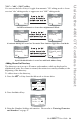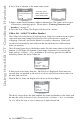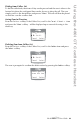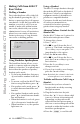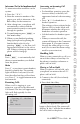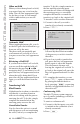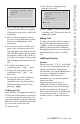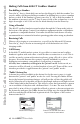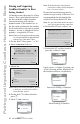User's Guide
23
Model / User Guide
Making Calls from 480i CT Base Station
When on Hold
When you have been placed on hold,
you cannot hear any voice from the
caller. The call/line appearance light
for the line you are on will remain
solid to indicate that you are still
connected.
Automatic Hold
When juggling between calls, you do
not have to press the hold button to go
from one call to the next.
The phone will automatically put
your current call on hold as soon as
you press a new line/call appearance
button.
Retrieving a Held Call
If you have more than 1 call on hold,
you can scroll through the held call
information by pressing
3 and 4
navigation keys. To reconnect to a call
press the line/call appearance button
where that call is being held. If you
press the call/line appearance button
again, you will disconnect from the
call.
Transferring Calls
Blind Transfer
A blind transfer is when you transfer a
call directly to another extension
without consulting with the person
receiving the call. To do this, simply
complete the transfer before the
receiving party answers the call.
Consultative Transfer
You also have the option to consult
with the person you are transferring
the call to, before you complete the
transfer. To do this, simply remain on
the line until the receiving party
answers the call. After consulting with
the receiving party, you can either
complete the transfer or cancel the
transfer to go back to the original call.
To transfer a call to another extension:
1. Connect to the call you wish to
transfer (if not already connected).
2. Press }.
3. Press a line/call appearance button
followed by the extension number
of the person you wish to transfer
the call to.
4. If you do not wish to transfer the
call, press the line/call appearance
button again to abort the transfer.
This disconnects the new call,
leaving the original call on hold. To
go back to theoriginal call, press the
line/call appearance button for this
call.
5. To complete the transfer, you can
press } again, or disconnect
by placing the handset back on
hook, pressing kor pressing
the line/call appearance button for
the active call.
Conferencing Calls
The 480i CT phone system supports
up to 3 parties (including yourself) in
a conference call.
To create a conference call:
1. Connect to the first party you wish
to include in the conference (if not
already connected).
2. Press G.
Tue
May
17 10:19am
00:27
Keri March
L1 Connected
>201
Tue
May
17 10:19am
00:27
Karen Batz
L2 Dial
>203