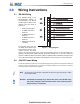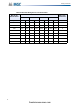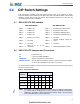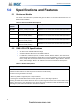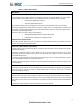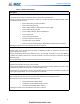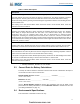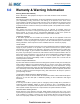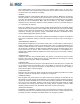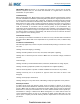Phau Ntawv Qhia
Table Of Contents
- Table of Contents
- List of Figures
- List of Tables
- 1.0 Introduction
- 2.0 Mechanical Installation
- 2.1 Mounting Dimensions
- Table 3 BB-1001 Backbox Dimensions
- Table 4 BB-1002 Backbox Dimensions
- Table 5 BB-1003 Backbox Dimensions
- Table 6 BB-1008 Backbox Dimensions
- Table 7 BB-1012 Backbox Dimensions
- How to mount the BB-1000 Series enclosures directly to the wall
- 1. Open the front door.
- 2. Mount the backbox to the wall using the four screws provided.
- 1. Place the RAX-LCD-LITE into the backbox, ensure that the mounting holes on the annunciator line up with the studs in the backbox.
- 2. Place the Annunciator Cover Bracket over the RAX-LCD-LITE and use the nuts provided with the backbox to secure the assembly. Refer to the figure below.
- 2.1 Mounting Dimensions
- 3.0 Wiring Instructions
- 4.0 DIP Switch Settings
- 5.0 Specifications and Features
- 6.0 Warranty & Warning Information
15
Specifications and Features
Signal Silence/Releasing Service Signal Silence Button and Indicator
Use Releasing Service Signal Silence for releasing operation and Signal Silence for other modes.
Flashes yellow at the Trouble Flash rate when Indication Circuits are silenced by the following:
• Pressing the Signal Silence button.
• The Auto Signal Silence Timer.
Any Subsequent Alarms cause the Signals to resound, clears the indication and turns the LED off.
Pressing the Signal Silence button when the Panel is in Alarm turns on the Signal Silence Indicator and
deactivates any Silenceable Indicating Circuits. Non-Silenceable Circuits are unaffected. Signals will re-
sound upon any subsequent Alarm.
This button does not function during of the following:
• Any configured Signal Silence Inhibit Timer period.
• If Fire Drill has activated the Indicating Circuits.
Additional Two Stage Function
If the Auto General Alarm Timer has not expired, this Signal Silence button also performs the same
function as the Alarm Acknowledge button.
Supervisory Queue Button and Indicator
Flashes yellow at the Fast Flash Rate when a Latching or Non-Latching circuit is activated. The buzzer
sounds at the fast rate.
Pressing the Supervisory Queue button allows the user to cycle through and review a list of active
supervisory alarms from oldest to most recent. Once all alarms in the queue have been reviewed the
LED will illuminate steady.
If all Non-Latching Supervisory circuits are restored and there are no Latching Supervisory Circuits
active, the indication will clear and the LED will turn off.
Resetting the panel will clear the activation of any Latching Supervisory Alarms, clears the indication and
turns the LED off.
Visual Indicator Test Button and Indicator
Pressing the Visual Indicator Test button illuminates all front panel LEDs on steady in the appropriate
color and turns the buzzer on steady. If Visual Indicator Test is active for more than 10 seconds,
Common Trouble is activated.
Trouble Queue Button and Indicator
Flashes yellow when any trouble condition is detected on the panel. The buzzer sounds at the slow rate.
Pressing the Trouble Queue button allows the user to cycle through and review a list of active Troubles
from oldest to most recent. Once all troubles in the queue have been reviewed the LED will illuminate
steady.
Clearing all Trouble conditions clears the indication and turns the LED off.
Table 11 Button Descriptions
Description
firealarmresources.com