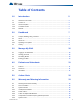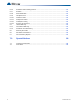User's Manual
8 LT-2076 Rev 1.2
Dashboard
2.2 Alerts
Icons beside each building indicate the alerts in that building.
• Numbers in red indicate emergency alerts.
• Numbers in blue indicate maintenance alerts.
2.3 Alerts List
Alerts appear in the Alerts List.
To see alert information
• Click the alert in the Alerts List.
The Alert Info area shows the location, the cause, and the time of the alert.
To see the location of an alert
• Click the icon to the left of the alert in the Alerts List.
The location of the alert appears in the Map area.
To acknowledge an alert
1. Click the green checkmark in the Alerts List.
2. If you are not logged in, enter your PIN.
When you acknowledge an alert, it is cancelled.
To decline an alert
1. Click the red X in the Alerts List.
2. If you are not logged in, enter your PIN.
When you decline an alert, it is escalated according to the rules defined by the system
administrator.
2.3.1 Speaking to the patient
A phone icon in the Alerts List means that the device sending the alert can function as a
phone.
To speak to the patient
• Click the phone icon.
The device calls your phone number. You can now talk to the patient on your phone.
An Attendant icon in the second column means that an attendant is in the room. In this
case, the phone icon does not appear.