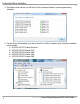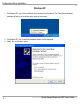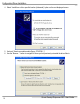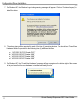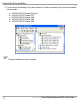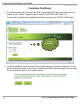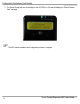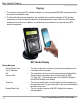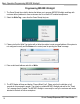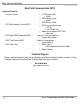User guide
Basic Operation/Tapping
Green Receipt Dispenser NFC User Guide
15
Tapping
1. The customer can tap their NFC enabled smartphone or a pre-programmed MIFARE card anytime before
the cashier has finalized the sale.
2. The Green Receipt has been designed to use the built-in share contact functionality of NFC enabled
smartphones to accept the delivery address for the digital/paperless receipt. Refer to the NFC enabled
smartphone for instructions. In addition, our website has some tutorials for the commonly used NFC
enabled smartphones.
NFC Reader Display
Display Messages
Please Present Card,
Tap for Paperless
- The unit is ready for the customer to tap either the smartphone or the
contactless card to the reader.
Fail
Remove Card
- The contactless card is not correctly programmed to operate with the
Green Receipt or smartphone does not support NPP or SNEP.
For “Write Tag” - The contactless card is not a MIFARE Ultralight or
the MIFARE Ultralight is not writable.
Thank You - The unit has accepted the v-card information from the smartphone or
the contactless card. The next receipt will be sent to the email address
identified in the v-card
Present Blank Card - The unit is ready to program a MIFARE Ultralight with customer
delivery address