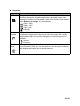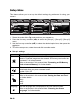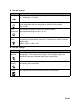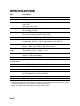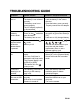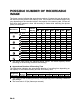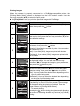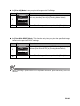User Guide
EN-63
CONNECTING TO A
PICTBRIDGE-COMPATIBLE PRINTER
Even if you do not have a computer, you can connect the camera directly to a printer
that supports PictBridge to perform image selection and printing using the camera
screen and controls. DPOF support also lets you specify which images you want to
print and how many copies of each should be printed.
Connecting the camera to the printer
1. Rotate the mode dial to and turn your
camera on by pressing the power switch.
2. Press the four-way controller (X) to select
the [Set-up2] menu, then use the four-way
controller (T) to select [USB Mode]. Press
the button.
3. Use the four-way controller (ST) to select
[PictBridge], then press the button.
4. Connect your camera and the printer via a
supplied USB cable.
The message “One moment” will appear on the on the LCD monitor screen.
USB Mode
USB Mode
Select :
Select :
Select :
PC
PC
PictBridge
PictBridge
PC CAM.
PC CAM.
USB Mode
PC
PictBridge
PC CAM.