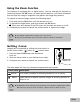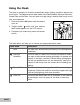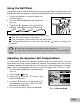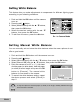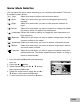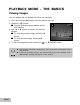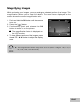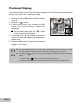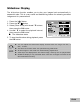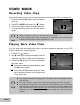User Guide
EN-24
Setting Manual White Balance
You can manually set and store the white balance when the menu options do not
offer a good match.
1. Push and hold the OK button until the camera turns on.
2. Press the S / button.
3. Select [White Balance] with the S / T buttons, then press the OK button.
4. Select [Manual WB] with the S / T buttons, then press the OK button.
5. Point the camera at an 8.5” x 11” ( A4) sheet
of white paper (or white slate). Hold the paper
(or slate) at arms length and press the OK
button to [Execute]. The manual white
balance is now stored in the camera.
6. To cancel the white balance setting, repeat
the above process and select [Cancel] in
step 5.
It may be helpful to hold the paper (or slate) at an angle, midway between the light
source and the camera.
Setting White Balance
This feature lets you make adjustments to compensate for different lighting types
according to your shooting conditions.
1. Push and hold the OK button until the camera
turns on.
2. Press the S / button.
3. Select [White Balance] with the S / T buttons,
then press the OK button.
4. Select the desired setting with the S / T
buttons, then press the OK button.
5. To exit from the menu, press the W button.
Ex.: In Camera Mode