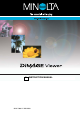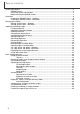Instruction manual
The license agreement appears. If you accept the agreement, click
“Yes” to continue the installation routine.
• Read the entire license agreement carefully before continuing. If
you do not agree to the terms, click “No” to exit the installation
program.
10
INSTALLATION
Turn on the computer to start the operating system. When the desktop appears, insert the DiMAGE
Software CD-ROM into the CD-ROM drive. The contents of the CD-ROM appear automatically. If the
contents do not appear, double-click the CD-ROM icon to open it.
Installing the DiMAGE Viewer – Macintosh
Open the utility folder, and then open the
appropriate operating system and language
folder.
Double-click on the installer icon to start the
Installation program.
When the installation
screen appears click
“Next>” to begin the
setup.