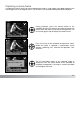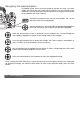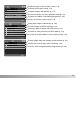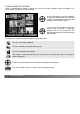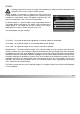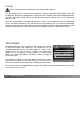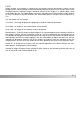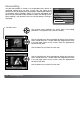Instruction manual
117
Single, multiple, or all images in a folder or on the memory card can be locked in section 1 of the
playback menu. A locked image cannot be deleted by either the playback menu functions or the Quick
View/delete button. Important images should be locked. To lock images in a specific folder, select
single folder from the view-folder option and display the folder name containing the images below it
(p. 116). The folder can also be selected in the select-folder option in section 2 of the setup menu (p.
137).
The lock option has five settings:
This frame - The image displayed or highlighted in playback mode will be locked.
All in folder - All images in the selected folder will be locked.
All on card - All images on the memory card will be locked.
Marked frames - To lock or unlock multiple images in the selected folder or on the memory card. When
this setting is chosen, the frame-selection screen (p. 114) will be displayed. Use the left/right keys of
the controller to highlight the image to be locked. Pressing the up key will mark the thumbnail with the
lock indicator. To unlock an image, highlight it with the yellow border and press the down key; the lock
indicator will disappear. Continue until all the images are marked. Press the controller to lock the
marked frames, or press the menu button to cancel the operation and return to the playback menu.
Unlock all - All images on the memory card are unlocked regardless of the folder setting in the view-
folder options. A confirmation screen appears.
Locking an image will protect it from a delete function. However, the formatting function will erase all
files on a memory card whether locked or not.
Lock