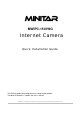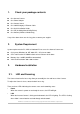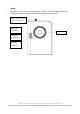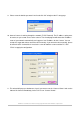MWIPC-1510WG Internet Camera Quick Installation Guide The QIG will guide you through the basic setup of your product. The detail instruction is stated in the user’s manual.
1. Check your package contents One Internet Camera One Power Adapter One Camera Stand One 100M Category 5 Ethernet Cable One Quick Installation Guide One CD (Including Manual/Utility/Driver) One Antenna(*Wireless Model Only) If any of the above items are missing, please contact your supplier. 2.
y WLAN When the Internet Camera is linking to wireless network, the LED is lighting. The LED is flashing when video is transmitted or received through wireless network.
3.2. Camera Ports The Camera features three ports and a Reset button. y Antenna Standard reverse SMA connector where any antennas with reverse SMA connector can connect to the Internet Camera. y Power The Power port is where you can connect the power adapter. y LAN The LAN port is where you can connect the Ethernet network cable. y Reset 1.
3.3. Installation Procedure 1. Unpack the Internet Camera package and verify that all the items listed in the Chapter 1 are provided. 2. Connect the Internet Camera to your network by attached the network cable from the switch/router to the LAN port of the Internet Camera. 3. Connect the power adapter to the Internet Camera and plug the power adapter to power outlet. The Internet Camera will be powered on. When the Internet Camera is ready, the Ready LED will light.
4. Software Installation Follow the simple steps below to run the Install Wizard to guide you quickly through the Installation process. The following installation is implemented in Windows XP. The installation procedures in Windows 2000/XP/Server 2003 are similar. 1. Insert the CD shipped along with the Internet Camera into your CD-ROM drive. The “Autorun.exe” program should be executed automatically. If not, run “Autorun.exe” manually from “Autorun” folder in the CD. 2.
3. The system will start the installation procedures. Click “Next” to continue installation. 4. If you wish to install the software program in an alternate location, click “Change”; otherwise click “Next” to move on to the next step.
5. Click “Install” to start installing the program. 6. The system will install the program automatically.
7. Click “Finish” to complete the software installation. 8. When the installation is completed. The system will auto run ”Administrator Utility“. On the Internet Camera first page, the cameras found in the network are listed in the left window. Choose the one you want to configure and click “Setting Wizard” to proceed.
9. Please enter the default password “1234” and click “OK” to login to the IP setup page. 10. Internet Camera is working through the network (TCP/IP Protocol). The IP address setting must be correct, or you cannot access to the camera. The wizard program will detect the IP address status of your network automatically and suggest a free IP address for the Camera. You can accept the suggested value or enter the value manually.
12. The “Camera Viewer” will show the video automatically. Congratulations, you can use the camera through the network to view the video from now on.
Internet Camera MWIPC-1510WG User Manual Copyright © 2006/2007 Minitar Corporation