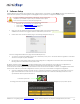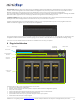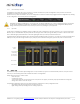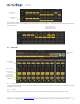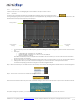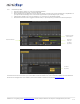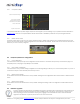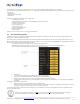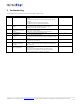User manual
miniDSP Ltd – Hong Kong / Email : info@minidsp.com / Features and Specifications are subject to change without prior notice
P 15
A warning may be shown during synchronization if you have the incorrect firmware loaded on your platform.
Once the new plug-in installed, please browse to \\Program Files\MiniDSP\MiniDSP-8x8\firmware_tools\Windows. Three files can be
found there:
- Upgrade steps
- Upgrade Tool excecutable
- Firmware file
The firmware upgrade summarizes to few simple steps:
1. Unplug the DC power
2. Press and hold the reset button while pluging the power to the board
3. Release the reset button
4. Connect the USB to the
5. Open Upgrade Tool
6. Click Open Hex File
7. Choose the lastest hex file
8. Click Program/Verify
9. Reset Device
That’s all. You’re ready to move on to using a new firmware.
4.6 IR remote learning feature
This feature is enabled on platforms enabled with the correct firmware and latest plug-in. Please check the plug-in information to
make sure it currently supports the feature.
In an effort to keep the platform compatible with the most common IR standards and not ask users to add another remote to your
pile, we implemented an IR learning feature. This feature allows you to use any remote compatible with the NEC/Philips RC6 and Sony
IR standards. Learning an IR commands goes as follow:
1) Connect & synchronize the board to the newly downloaded plug-in
2) Under the new “IR Remote Plug-in”, click on the “IR Learning menu” to reach the following dialog box.
3) Ten commands are available for control from a remote. They include:
• Master mute
• Volume Up: 1dB increments with ramping down when holding button
• Volume Down: 1dB decrements with ramping down when holding button
• Digital Source 1/2/3 used for a new I/O card (OUT OF SCOPE of this beta testing)
• Config 1/2/3/4: Used to select one of the config built under the software. Make sure you’ve previously pre-configured
these first!
To program a command, 2 simple steps:
• While connected and synchronized: Press the “LEARN button”
• Point the remote to the IR receiver and press the button to learn the command. A dialog box will confirm a successful
learning and a green arrow appears once the command learned.
In case the platform fails to learn the remote command, you most likely do not have a Philips RC6/Sony/Nect compatible remote.
Please try another remote.
Feature such as Config 1-4 selection will only work when the unit is not connected/synchronized to the plug-in.
Command for Digital source selection is for future only and does not apply to any miniDIGI setup.