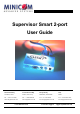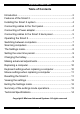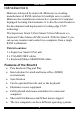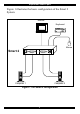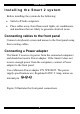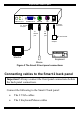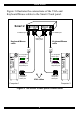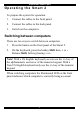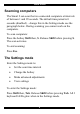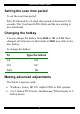Supervisor Smart 2-port User Guide International HQ North American HQ European HQ Italy Jerusalem, Israel Linden, New Jersey Dübendorf, Switzerland Rome Tel: + 972 2 535 9666 Tel: + 1 908 4862100 Tel: + 41 1 823 8000 Tel: + 39 06 8209 7902 minicom@minicom.com info.usa@minicom.com info.europe@minicom.com info.italy@minicom.com www.minicom.com Customer support - support@minicom.com 5UM20065 V2.
Supervisor Smart 2-port Table of Contents Introduction ................................................................................. 2 Features of the Smart 2 .............................................................. 2 Installing the Smart 2 system ...................................................... 4 Connecting cables to the front panel........................................... 4 Connecting a Power adapter.......................................................
USER GUIDE Introduction Minicom Advanced Systems Ltd (Minicom) is a leading manufacturer of KVM switches for multiple server control. Minicom also manufactures interactive systems for Computer Equipped Learning Environments. It is also the world leader in the development and deployment of cutting edge CAT5 technology. The Supervisor Smart 2-Port (Smart 2) from Minicom is a Keyboard Video Mouse (KVM) switch. With the Smart 2 you can access, monitor and control two computers from a single KVM workstation.
Supervisor Smart 2-port Figure 1 illustrates the basic configuration of the Smart 2 System.
USER GUIDE Installing the Smart 2 system Before installing the system do the following: • Switch off both computers. • Place cables away from fluorescent lights, air conditioners, and machines that are likely to generate electrical noise. Connecting cables to the front panel Connect a keyboard, screen and mouse to the front panel using their existing cables. Connecting a Power adapter The Smart 2 receives its power from the connected computers and should not need a Power adapter.
Supervisor Smart 2-port 1 2 SELECT CPU SCREEN OUT MOUSE KB 6VDC To Power connecter To Screen Out port To KB port To Mouse port To wall socket Power adapter Monitor Keyboard Mouse Figure 2 The Smart 2 front panel connections Connecting cables to the Smart 2 back panel Important! Always connect the front panel connections before the back panel connections.
USER GUIDE Figure 3 illustrates the connections of the VGA and Keyboard/Mouse cables to the Smart 2 back panel.
Supervisor Smart 2-port Operating the Smart 2 To prepare the system for operation: 1. Connect the cables to the front panel. 2. Connect the cables to the back panel. 3. Switch on the computers. Switching between computers There are two ways to switch between computers. 1. Press the button on the front panel of the Smart 2. 2. On the keyboard, press the hotkey Shift then, + or -. Release Shift, before pressing + or -.
USER GUIDE Scanning computers The Smart 2 can scan the two connected computers at intervals of between 1 and 99 seconds. The default time period is 0 seconds (disabled) – change this in the Settings mode see the paragraph below. During scanning you cannot work on the computers. To scan computers: Press the hotkey Shift then, S. Release Shift before pressing S. The scan activates. To end scanning: Press Esc.
Supervisor Smart 2-port Setting the scan time period To set the scan time period: Press T followed by a 2-digit time period of between 01-99 seconds. The 3 keyboard LEDs blink and the new setting is now functional. Changing the hotkey You can change the hotkey from Shift to Alt or Ctrl. Once changed, all references in this Guide to Shift now refer to the new hotkey.
USER GUIDE When connected and switched on as set out above, the Smart 2 automatically operates with the computer and mouse types connected to it. Replacing a computer When a computer is replaced with a different computer type while the Smart 2 is in use, we recommend turning the new computer off before connecting it to the Smart 2. When turning the computers off is inconvenient, do the following: In the Settings mode adjust the keyboard and mouse to be compatible with the new computer.
Supervisor Smart 2-port Mouse settings when replacing a computer For Type the letters 5-button mouse EP Wheel mouse, or Intellimouse IN 2 or 3-button mouse PS Set mouse settings to EP when operating computers with Operating Systems that support wheel mouse functionality: (Windows XP). Set mouse settings to IN when operating computers with Operating Systems that support wheel mouse functionality: (Windows – 98, ME, 2000, or Linux).
USER GUIDE Viewing the settings View the settings and firmware revision in any text editor. To view the settings: 1. Before entering to the Settings mode switch your keyboard layout to English. 2. Open any text editor, e.g. Notepad. 3. Press Shift, Tab to enter the Settings mode. 4. Press F. The settings appear in the text editor. Exiting the Settings mode To save changes and exit the Settings mode: Press Esc.
Supervisor Smart 2-port Summary of the settings mode operations The table below sets out the Settings mode operations.
USER GUIDE Technical Specifications Resolution Video Signal Video Sync Keyboard Mouse Computer types Operating Systems Up to 1920 x 1440@75 Hz Analog Signal: Red Green Blue 0.7Vp-p / 75Ω positive, HD15 TTL Compatible positive/negative PS/2 type, MiniDIN6 Microsoft Intellimouse, Wheel mouse, 5-button mouse, PS/2 type mouse. MiniDIN6 Intel, Alpha compatible Screens Windows - 3.1, 9x, 2000, ME, NT4, SGI, Novell, DOS, Linux, HP UX, Alpha UNIX, Open VMS, True64, QNX, FreeBSD, BeOS.