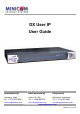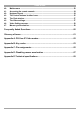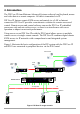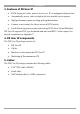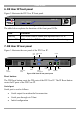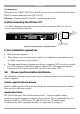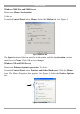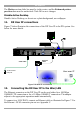User manual
Table Of Contents
- 1. Welcome
- 2. Introduction
- 3. Features of DX User IP
- 4. DX User IP components
- 5. Cables
- 6. DX User IP front panel
- 7. DX User IP rear panel
- 8. Rack mounting the DX User IP
- 9. Pre-installation guidelines
- 10. Mouse synchronization limitations
- 11. DX User IP connections
- 12. Connecting the DX User IP to the Wan/LAN
- 13. Local User
- 14. Connecting an RS232 terminal
- 15. Order of powering on
- 16. Configuring the system
- 17. The DX User IP system interface
- 18. Logging in
- 19. Timeout
- 20. The Work area
- 21. Remote Console Settings
- 22. Telnet Console
- 23. Status via IPMI
- 24. Event Log via IPMI
- 25. File transfer – Virtual Floppy
- 26. Power Control
- 27. Keyboard & Mouse Settings
- 28. KVM Settings
- 29. KVM Port Settings
- 30. Video Settings
- 31. User/Group Management
- 32. User/Group Permissions
- 33. Network Settings
- 34. Dynamic DNS
- 35. Serial Port Settings
- 36. Security Settings
- 37. SNMP Settings
- 38. IPMI Settings
- 39. LDAP Settings
- 40. Maintenance
- 41. Accessing the remote console
- 42. Keyboard layout
- 43. The Control buttons /toolbar icons
- 44. The Chat window
- 45. The Video settings
- 46. Video Settings access
- 47. Mouse synchronization
- Frequently Asked Questions
- Glossary of terms
- Appendix A: DX User IP Video modes
- Appendix B: Key codes
- Appendix C: Pin assignments
- Appendix D: Disabling mouse acceleration
- Appendix E: Technical specifications
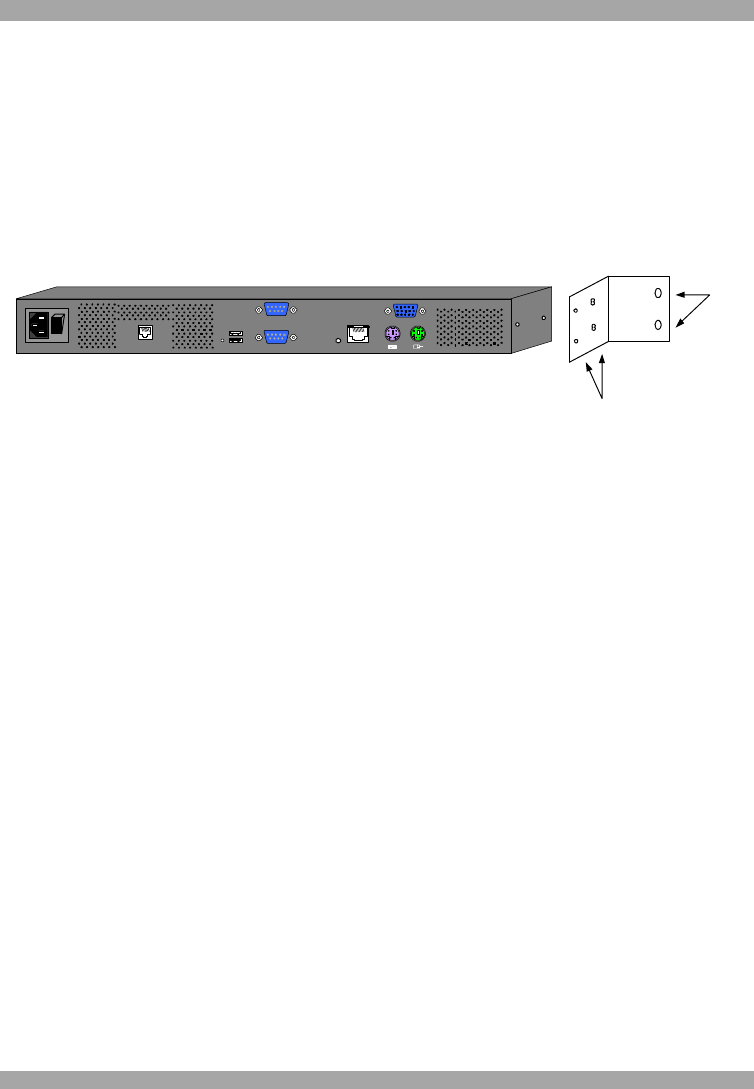
DX USER IP
7
Terminal port
When there are X-RICC RS232s in the DX system, you can control them through an
RS232 terminal connected to the DX User IP.
Ethernet - Connects the DX User IP to an Ethernet network.
8. Rack mounting the DX User IP
Use the L-shaped brackets and screws provided to mount the DX User IP on a
server rack as illustrated below.
Insert
screws to
connect to
rack
Insert screws to connect
to DX User IP side panel
POWER
100-240 VAC 50/60 Hz
www .min ico m.co m
ETHERNET
SERIAL
I
0
SYSTEM
USBTERMINAL
USER
RST
Figure 4 Connecting the L-shaped brackets
9. Pre-installation guidelines
· Switch off all computers
· Place cables away from fluorescent lights, air conditioners, and machines that
are likely to generate electrical noise
· The maximum distance between each device (computer, KVM switch or second
level DX Central) and the DX Central is 100m/330ft. The maximum distance
between the DX Central and the DX User IP is also 100m/330ft.
10. Mouse synchronization limitations
The following will help ensure proper mouse synchronization between the host and
client computers.
Vendor-specific Mouse drivers
Special vendor-specific Mouse drivers disrupt the synchronization process. Ensure
these are not on the host system.
Accelerated mice
DX User IP does not work with accelerated mice. You must disable mouse
acceleration on all computers connected to the system. This is explained below for
Windows 2000 Pro, 2000 Server, XP and 2003 Server. To disable mouse
acceleration for other Operating Systems, see Appendix D on page 67.