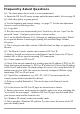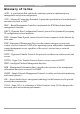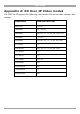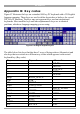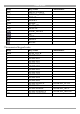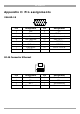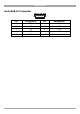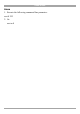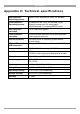User manual
Table Of Contents
- 1. Welcome
- 2. Introduction
- 3. Features of DX User IP
- 4. DX User IP components
- 5. Cables
- 6. DX User IP front panel
- 7. DX User IP rear panel
- 8. Rack mounting the DX User IP
- 9. Pre-installation guidelines
- 10. Mouse synchronization limitations
- 11. DX User IP connections
- 12. Connecting the DX User IP to the Wan/LAN
- 13. Local User
- 14. Connecting an RS232 terminal
- 15. Order of powering on
- 16. Configuring the system
- 17. The DX User IP system interface
- 18. Logging in
- 19. Timeout
- 20. The Work area
- 21. Remote Console Settings
- 22. Telnet Console
- 23. Status via IPMI
- 24. Event Log via IPMI
- 25. File transfer – Virtual Floppy
- 26. Power Control
- 27. Keyboard & Mouse Settings
- 28. KVM Settings
- 29. KVM Port Settings
- 30. Video Settings
- 31. User/Group Management
- 32. User/Group Permissions
- 33. Network Settings
- 34. Dynamic DNS
- 35. Serial Port Settings
- 36. Security Settings
- 37. SNMP Settings
- 38. IPMI Settings
- 39. LDAP Settings
- 40. Maintenance
- 41. Accessing the remote console
- 42. Keyboard layout
- 43. The Control buttons /toolbar icons
- 44. The Chat window
- 45. The Video settings
- 46. Video Settings access
- 47. Mouse synchronization
- Frequently Asked Questions
- Glossary of terms
- Appendix A: DX User IP Video modes
- Appendix B: Key codes
- Appendix C: Pin assignments
- Appendix D: Disabling mouse acceleration
- Appendix E: Technical specifications
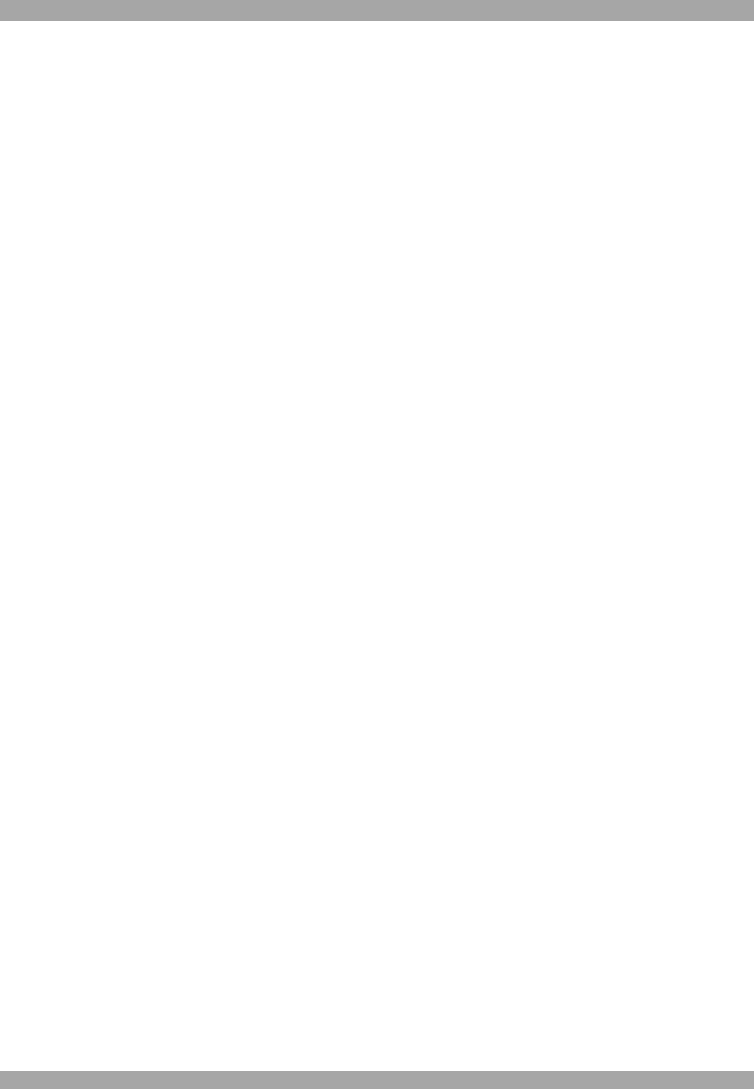
DX USER IP
67
Appendix D: Disabling mouse acceleration
The following steps describe how to disable mouse acceleration in a number of
different Operating Systems.
Windows 98 and Windows ME
1. From the Control Panel, click the Mouse icon.
2. From the Mouse Properties dialog box, click the Pointer Options tab.
3. Center the Pointer Speed slider bar
4. Click the Accelerate… button.
5. Deselect Pointer acceleration option.
Windows 98 SE and Windows NT4
1. From the Control Panel, click the Mouse icon.
2. From the Mouse Properties dialog box, click the Motion tab.
3. Set the Pointer speed slider bar completely to the left.
When a Microsoft Intellimouse driver is installed on Windows 98,
Windows ME or Windows NT4
1. From the Control Panel, click the Mouse icon
2. From the Mouse Properties dialog box, click the Pointer Option tab
3. Center the Pointer Speed slider bar.
4. Click Advanced… button.
5. Deselect Enable pointer acceleration option
NetWare 6 servers running Java 1.4.1:
1. From the NetWare 6 Graphical User Interface (GUI) Environment tool Input tab,
select Turn off mouse acceleration.
2. Click Apply and restart the GUI.
NetWare 6 servers running Java 1.3.1 CSP8 or CSP9:
1. Add the following command to the NetWare 6 sys:/java/nwgfx/xinitrc file:
xset m 1
2. Save the file and restart the GUI.