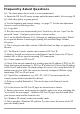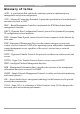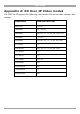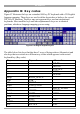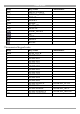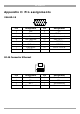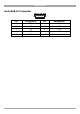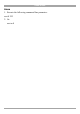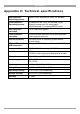User manual
Table Of Contents
- 1. Welcome
- 2. Introduction
- 3. Features of DX User IP
- 4. DX User IP components
- 5. Cables
- 6. DX User IP front panel
- 7. DX User IP rear panel
- 8. Rack mounting the DX User IP
- 9. Pre-installation guidelines
- 10. Mouse synchronization limitations
- 11. DX User IP connections
- 12. Connecting the DX User IP to the Wan/LAN
- 13. Local User
- 14. Connecting an RS232 terminal
- 15. Order of powering on
- 16. Configuring the system
- 17. The DX User IP system interface
- 18. Logging in
- 19. Timeout
- 20. The Work area
- 21. Remote Console Settings
- 22. Telnet Console
- 23. Status via IPMI
- 24. Event Log via IPMI
- 25. File transfer – Virtual Floppy
- 26. Power Control
- 27. Keyboard & Mouse Settings
- 28. KVM Settings
- 29. KVM Port Settings
- 30. Video Settings
- 31. User/Group Management
- 32. User/Group Permissions
- 33. Network Settings
- 34. Dynamic DNS
- 35. Serial Port Settings
- 36. Security Settings
- 37. SNMP Settings
- 38. IPMI Settings
- 39. LDAP Settings
- 40. Maintenance
- 41. Accessing the remote console
- 42. Keyboard layout
- 43. The Control buttons /toolbar icons
- 44. The Chat window
- 45. The Video settings
- 46. Video Settings access
- 47. Mouse synchronization
- Frequently Asked Questions
- Glossary of terms
- Appendix A: DX User IP Video modes
- Appendix B: Key codes
- Appendix C: Pin assignments
- Appendix D: Disabling mouse acceleration
- Appendix E: Technical specifications
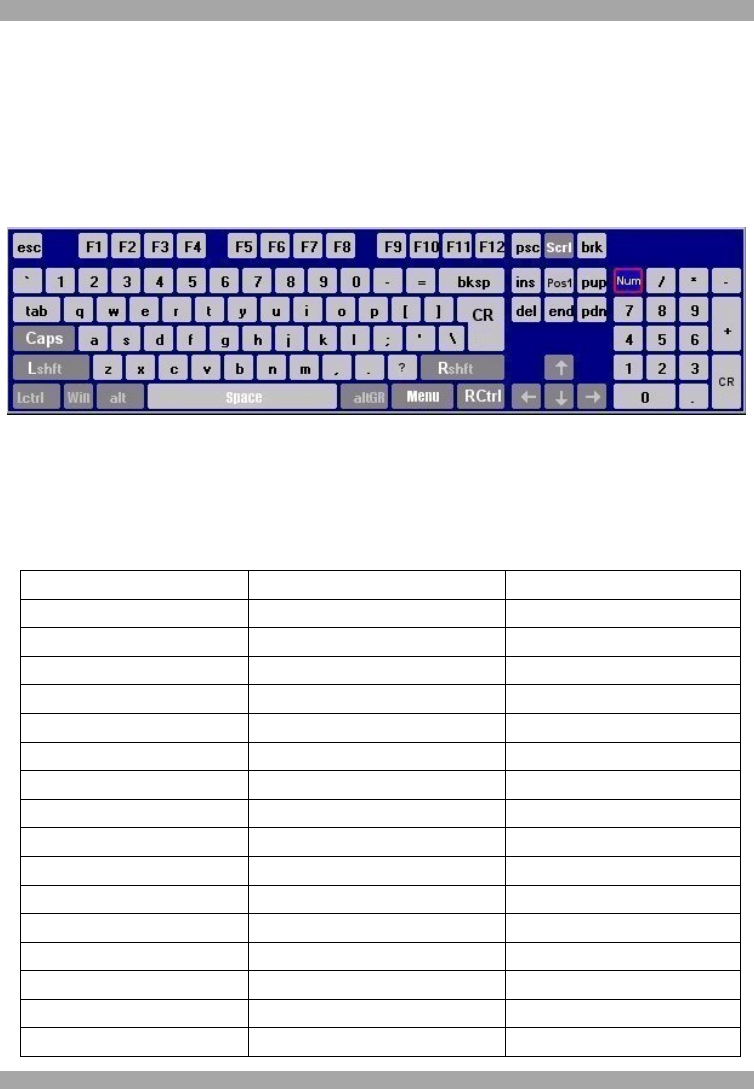
DX USER IP
63
Appendix B: Key codes
Figure 47 illustrates the keys on a standard 104 key PC keyboard with a US English
language mapping. These keys are used to define keystrokes or hotkeys for several
DX User IP functions. The keys may not represent keys used on international
keyboards. Most modifier keys and other alphanumeric keys are in identical
positions, whichever language mapping you are using.
Figure 47 US English keyboard layout
The table below lists keys that that have 2 ways of being written (Alternative) and
also keys that are written in a different way to that which appears on the actual
keyboard key (Key code).
Key Key code Alternative
~ ~ TILDE
- - MINUS
= = EQUALS
< < LESS
/ / SLASH
Bksp BACK_SPACE
Tab TAB
CR ENTER
Caps CAPS_LOCK
\ \ BACK_SLASH
Lshft LSHIFT SHIFT
Lctrl LCTRL CTRL
Win WINDOWS
Alt LALT ALT
AltGR ATGR
Esc ESCAPE ESC