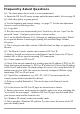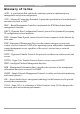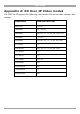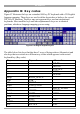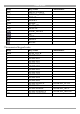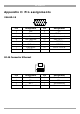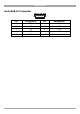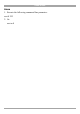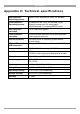User manual
Table Of Contents
- 1. Welcome
- 2. Introduction
- 3. Features of DX User IP
- 4. DX User IP components
- 5. Cables
- 6. DX User IP front panel
- 7. DX User IP rear panel
- 8. Rack mounting the DX User IP
- 9. Pre-installation guidelines
- 10. Mouse synchronization limitations
- 11. DX User IP connections
- 12. Connecting the DX User IP to the Wan/LAN
- 13. Local User
- 14. Connecting an RS232 terminal
- 15. Order of powering on
- 16. Configuring the system
- 17. The DX User IP system interface
- 18. Logging in
- 19. Timeout
- 20. The Work area
- 21. Remote Console Settings
- 22. Telnet Console
- 23. Status via IPMI
- 24. Event Log via IPMI
- 25. File transfer – Virtual Floppy
- 26. Power Control
- 27. Keyboard & Mouse Settings
- 28. KVM Settings
- 29. KVM Port Settings
- 30. Video Settings
- 31. User/Group Management
- 32. User/Group Permissions
- 33. Network Settings
- 34. Dynamic DNS
- 35. Serial Port Settings
- 36. Security Settings
- 37. SNMP Settings
- 38. IPMI Settings
- 39. LDAP Settings
- 40. Maintenance
- 41. Accessing the remote console
- 42. Keyboard layout
- 43. The Control buttons /toolbar icons
- 44. The Chat window
- 45. The Video settings
- 46. Video Settings access
- 47. Mouse synchronization
- Frequently Asked Questions
- Glossary of terms
- Appendix A: DX User IP Video modes
- Appendix B: Key codes
- Appendix C: Pin assignments
- Appendix D: Disabling mouse acceleration
- Appendix E: Technical specifications

USER GUIDE
60
Frequently Asked Questions
Q 1: The client mouse doesn't work or is not synchronized.
A: Ensure the DX User IP mouse settings match the mouse model. Also see page 58
Q 2: Bad video quality or grainy picture
A: Use the brightness and contrast settings - see page 57. Use the auto adjustment
feature to correct a flickering video.
Q 3: Login fails.
A: Was the correct user and password given? On delivery, the user "super" has the
password "smart". Configure your browser to accept cookies.
Q 4: I use the Mozilla Browser 0.9.x., Netscape 6.x and https (secure http). When I
try to open the Remote Console applet loading fails with Bad Magic Number
Exception.
A: This is a bug in some older versions of Mozilla. Don't use https, or upgrade your
Browser.
Q 5: The Remote Console window can't connect to DX User IP.
A: Maybe a firewall prevents access to the Remote Console. Ensure the TCP port
numbers 443 or 80 are open for incoming TCP connections.
Q 6: Cannot connect to DX User IP.
A: Check if the network connection is working (ping the IP address of DX User IP).
If not, check network hardware. Is DX User IP powered on? Check if the IP address
of DX User IP and all other IP related settings are correct. Also verify that all the IP
infrastructure of your LAN, like routers are correctly configured. Without a ping
functioning, DX User IP can't work.
Q 7: Special key combinations, e.g. ALT+F2, ALT+F3 are intercepted by the
console system and not transmitted to the host.
A: Define a so-called 'Button Key'. This can be done in the Remote Console
settings.
Q 8: In the browser the DX User IP pages are inconsistent or chaotic.
A: Ensure your browser cache settings are feasible, and are not set to something like
"never check for newer pages". Otherwise DX User IP pages may be loaded from
your browser cache and not from the card.
Q 9: Windows XP doesn't awake from standby mode
A: This is possibly a Windows XP problem. Try not to move the mouse while XP
goes into standby mode.