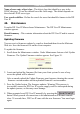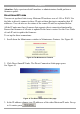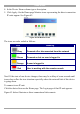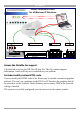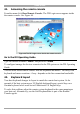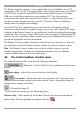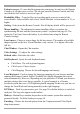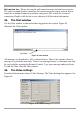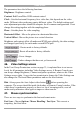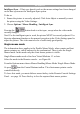User manual
Table Of Contents
- 1. Welcome
- 2. Introduction
- 3. Features of DX User IP
- 4. DX User IP components
- 5. Cables
- 6. DX User IP front panel
- 7. DX User IP rear panel
- 8. Rack mounting the DX User IP
- 9. Pre-installation guidelines
- 10. Mouse synchronization limitations
- 11. DX User IP connections
- 12. Connecting the DX User IP to the Wan/LAN
- 13. Local User
- 14. Connecting an RS232 terminal
- 15. Order of powering on
- 16. Configuring the system
- 17. The DX User IP system interface
- 18. Logging in
- 19. Timeout
- 20. The Work area
- 21. Remote Console Settings
- 22. Telnet Console
- 23. Status via IPMI
- 24. Event Log via IPMI
- 25. File transfer – Virtual Floppy
- 26. Power Control
- 27. Keyboard & Mouse Settings
- 28. KVM Settings
- 29. KVM Port Settings
- 30. Video Settings
- 31. User/Group Management
- 32. User/Group Permissions
- 33. Network Settings
- 34. Dynamic DNS
- 35. Serial Port Settings
- 36. Security Settings
- 37. SNMP Settings
- 38. IPMI Settings
- 39. LDAP Settings
- 40. Maintenance
- 41. Accessing the remote console
- 42. Keyboard layout
- 43. The Control buttons /toolbar icons
- 44. The Chat window
- 45. The Video settings
- 46. Video Settings access
- 47. Mouse synchronization
- Frequently Asked Questions
- Glossary of terms
- Appendix A: DX User IP Video modes
- Appendix B: Key codes
- Appendix C: Pin assignments
- Appendix D: Disabling mouse acceleration
- Appendix E: Technical specifications
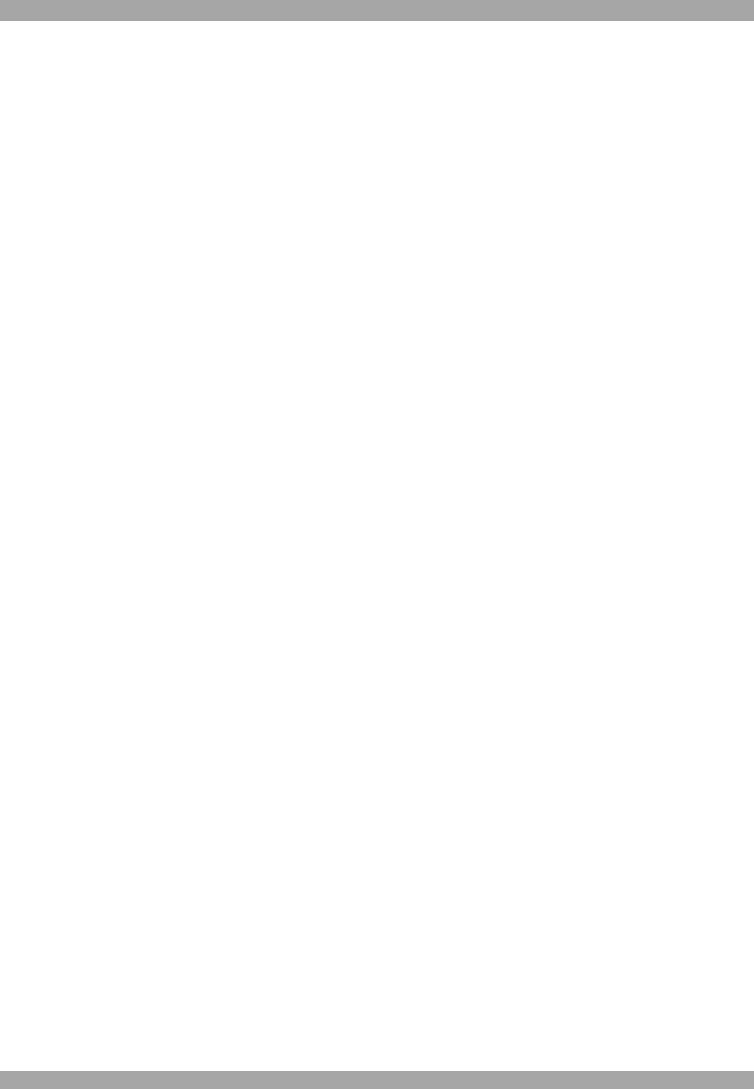
USER GUIDE
56
Exclusive access - If a user has the appropriate permission, he can force the Remote
Consoles of all other users to close. No one can open the Remote Console until this
user disables the Exclusive access or logs off.
Readability Filter - Turn the filter on in scaling mode to preserve most of the
screen details. Only available with a Java Virtual Machine version number of 1.3 or
higher.
Scaling - Scale down the Remote Console. Not all display details will be preserved.
Mouse handling - The submenu for mouse handling offers two options for
synchronizing the host and the client mouse pointer - explained on page 58. The
option for 'Fast Sync' shows the hotkey if you defined one using the Remote
Console Settings.
Local cursor - Choose a cursor shape for the host mouse. The number of available
shapes depends on the Java Virtual Machine, only version 1.2 or higher offers the
full list.
Chat Window - Opens the Chat window
Video Settings – To adjust the video settings.
Refresh video - Refreshes the video
Soft Keyboard - Opens the soft-keyboard menu:
· Click Show. The soft-keyboard appears.
· Click Layout. Choose layout
· Click Mapping. Choose the desired language and country
Local Keyboard - Used to change the language mapping of your browser machine
running the Remote Console Applet. Normally the Applet determines the correct
value automatically. However, depending on your particular JVM and your browser
machine settings this is not always possible. A typical example is a German
localized system that uses a US-English keyboard mapping. In this case you have to
change the Local Keyboard setting manually to the right language.
KVM keys – Each key represents a port. See page 26 to define hotkeys to switch to
each port. The keys also appear in the toolbar.
Hotkeys - Button Keys simulate keystrokes on the remote system that cannot be
generated locally. To define hotkeys see page 18.
Encoding – Choose the desired options from the Compression and Color Depth
drop down menus.