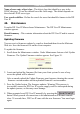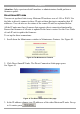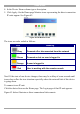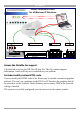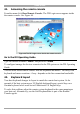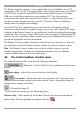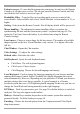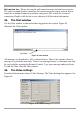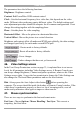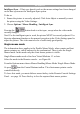User manual
Table Of Contents
- 1. Welcome
- 2. Introduction
- 3. Features of DX User IP
- 4. DX User IP components
- 5. Cables
- 6. DX User IP front panel
- 7. DX User IP rear panel
- 8. Rack mounting the DX User IP
- 9. Pre-installation guidelines
- 10. Mouse synchronization limitations
- 11. DX User IP connections
- 12. Connecting the DX User IP to the Wan/LAN
- 13. Local User
- 14. Connecting an RS232 terminal
- 15. Order of powering on
- 16. Configuring the system
- 17. The DX User IP system interface
- 18. Logging in
- 19. Timeout
- 20. The Work area
- 21. Remote Console Settings
- 22. Telnet Console
- 23. Status via IPMI
- 24. Event Log via IPMI
- 25. File transfer – Virtual Floppy
- 26. Power Control
- 27. Keyboard & Mouse Settings
- 28. KVM Settings
- 29. KVM Port Settings
- 30. Video Settings
- 31. User/Group Management
- 32. User/Group Permissions
- 33. Network Settings
- 34. Dynamic DNS
- 35. Serial Port Settings
- 36. Security Settings
- 37. SNMP Settings
- 38. IPMI Settings
- 39. LDAP Settings
- 40. Maintenance
- 41. Accessing the remote console
- 42. Keyboard layout
- 43. The Control buttons /toolbar icons
- 44. The Chat window
- 45. The Video settings
- 46. Video Settings access
- 47. Mouse synchronization
- Frequently Asked Questions
- Glossary of terms
- Appendix A: DX User IP Video modes
- Appendix B: Key codes
- Appendix C: Pin assignments
- Appendix D: Disabling mouse acceleration
- Appendix E: Technical specifications
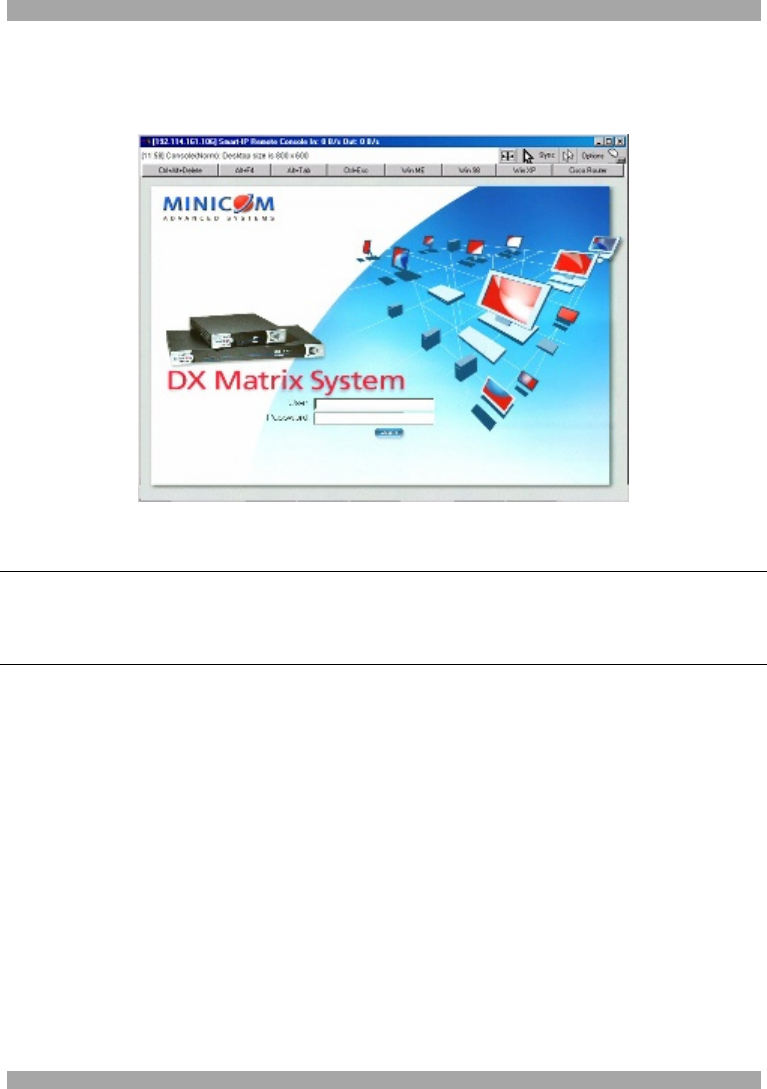
USER GUIDE
54
41. Accessing the remote console
From the menu click Show Remote Console. The DX Login screen appears inside
the remote console. See Figure 44.
Figure 44 The DX Login screen inside the remote console
Go to the DX Operating Guide
Type the default username ‘admin’ and password ‘admin’.
To configure/manage the devices connected to the DX system see the DX Operating
Guide.
You can work on the remote console with the keyboard and mouse. The delay with
keyboard and mouse reactions - if any - depends on the line connection bandwidth.
42. Keyboard layout
Your host keyboard changes its layout to match the remote host system. So for
example if the host system uses a US English keyboard layout, special keys on a
German keyboard won't work but will function as US English keys.
To solve this problem, adjust the remote system keyboard to the same mapping as
your host one. Alternatively, use the Soft-Keyboard that is part of the Remote
Console applet.