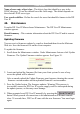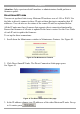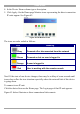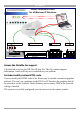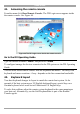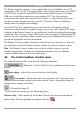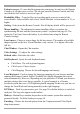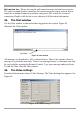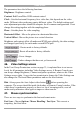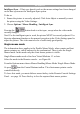User manual
Table Of Contents
- 1. Welcome
- 2. Introduction
- 3. Features of DX User IP
- 4. DX User IP components
- 5. Cables
- 6. DX User IP front panel
- 7. DX User IP rear panel
- 8. Rack mounting the DX User IP
- 9. Pre-installation guidelines
- 10. Mouse synchronization limitations
- 11. DX User IP connections
- 12. Connecting the DX User IP to the Wan/LAN
- 13. Local User
- 14. Connecting an RS232 terminal
- 15. Order of powering on
- 16. Configuring the system
- 17. The DX User IP system interface
- 18. Logging in
- 19. Timeout
- 20. The Work area
- 21. Remote Console Settings
- 22. Telnet Console
- 23. Status via IPMI
- 24. Event Log via IPMI
- 25. File transfer – Virtual Floppy
- 26. Power Control
- 27. Keyboard & Mouse Settings
- 28. KVM Settings
- 29. KVM Port Settings
- 30. Video Settings
- 31. User/Group Management
- 32. User/Group Permissions
- 33. Network Settings
- 34. Dynamic DNS
- 35. Serial Port Settings
- 36. Security Settings
- 37. SNMP Settings
- 38. IPMI Settings
- 39. LDAP Settings
- 40. Maintenance
- 41. Accessing the remote console
- 42. Keyboard layout
- 43. The Control buttons /toolbar icons
- 44. The Chat window
- 45. The Video settings
- 46. Video Settings access
- 47. Mouse synchronization
- Frequently Asked Questions
- Glossary of terms
- Appendix A: DX User IP Video modes
- Appendix B: Key codes
- Appendix C: Pin assignments
- Appendix D: Disabling mouse acceleration
- Appendix E: Technical specifications
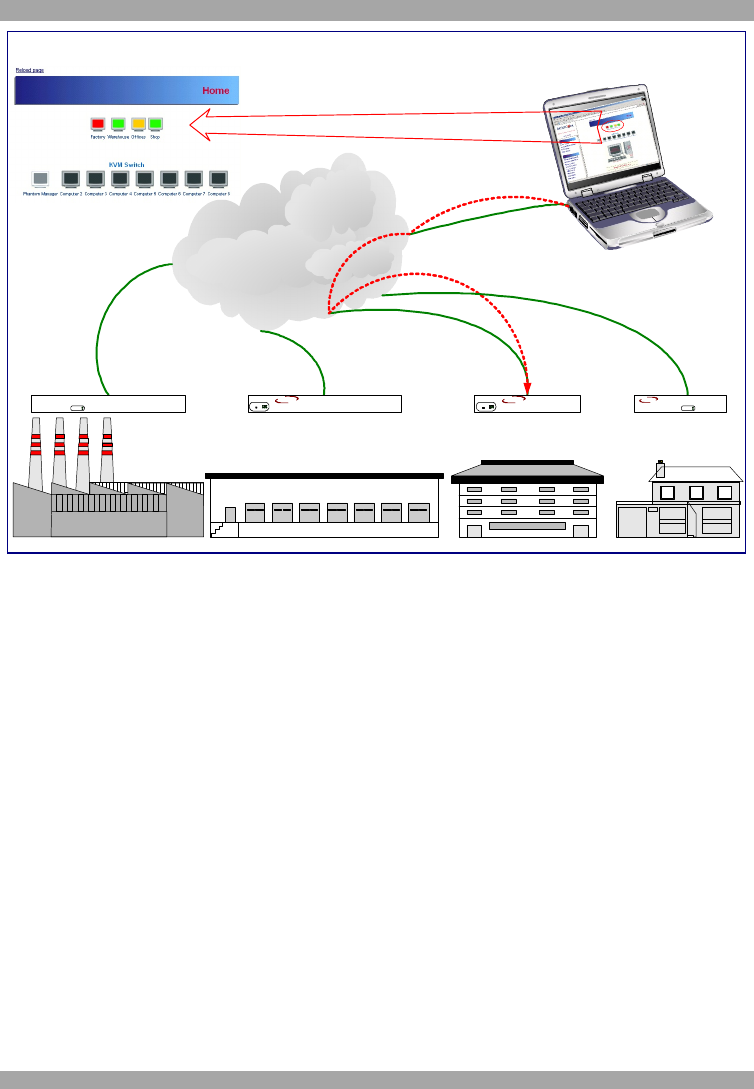
DX USER IP
53
Factory Warehouse
Offices
LAN or WAN
Direct Connection Links
for all Minicom IP Solutions
Shop
On-Line Status and Direct Links to all
Minicom IP products in organization.
Phantom MX IPSmart Switch IP 16Smart IP ExtenderSmart IP Link
Remote Administrator
IP Extender
MINICOM
GI
ERV
F
RESET
SMART
MINICOM
SMART
IP Link
Activity
SystemOK
SWITCHIP
MINICOM
www.minicom.com
GI
ERV
F
RESET
SMART
CAT5
MINICOM
PHANTOM
Activity
SystemOK
MX IP
Figure 43 Direct connections link scenario
Access the Datafile for support
Click the link to access the DX User IP data file. The file contains support
information, which will help us to troubleshoot your problem.
Include/modify custom HTML code
You can modify the HTML code of the Home page to include customized graphics
and text. You can’t save graphics on the DX User IP therefore the graphics should
be accessible on the Network. Define Primary and secondary DNS in the Network
settings if needed.
The system is now fully configured, you can now access the remote console.