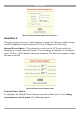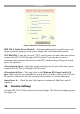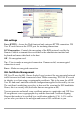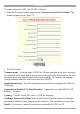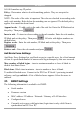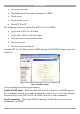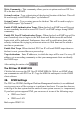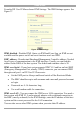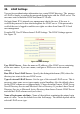User manual
Table Of Contents
- 1. Welcome
- 2. Introduction
- 3. Features of DX User IP
- 4. DX User IP components
- 5. Cables
- 6. DX User IP front panel
- 7. DX User IP rear panel
- 8. Rack mounting the DX User IP
- 9. Pre-installation guidelines
- 10. Mouse synchronization limitations
- 11. DX User IP connections
- 12. Connecting the DX User IP to the Wan/LAN
- 13. Local User
- 14. Connecting an RS232 terminal
- 15. Order of powering on
- 16. Configuring the system
- 17. The DX User IP system interface
- 18. Logging in
- 19. Timeout
- 20. The Work area
- 21. Remote Console Settings
- 22. Telnet Console
- 23. Status via IPMI
- 24. Event Log via IPMI
- 25. File transfer – Virtual Floppy
- 26. Power Control
- 27. Keyboard & Mouse Settings
- 28. KVM Settings
- 29. KVM Port Settings
- 30. Video Settings
- 31. User/Group Management
- 32. User/Group Permissions
- 33. Network Settings
- 34. Dynamic DNS
- 35. Serial Port Settings
- 36. Security Settings
- 37. SNMP Settings
- 38. IPMI Settings
- 39. LDAP Settings
- 40. Maintenance
- 41. Accessing the remote console
- 42. Keyboard layout
- 43. The Control buttons /toolbar icons
- 44. The Chat window
- 45. The Video settings
- 46. Video Settings access
- 47. Mouse synchronization
- Frequently Asked Questions
- Glossary of terms
- Appendix A: DX User IP Video modes
- Appendix B: Key codes
- Appendix C: Pin assignments
- Appendix D: Disabling mouse acceleration
- Appendix E: Technical specifications

DX USER IP
49
39. LDAP Settings
You can keep authentication information in a central LDAP directory. The purpose
of LDAP is simply to confirm the password during login with the LDAP server. The
user must exist on both the LDAP and Smart IP 16 side.
On login Smart IP 16 internal user management checks the user. If the user is
verified the password is then checked against the LDAP server. If the password is
verified the user is logged in and the user rights are taken from Smart IP 16 local
user management
From the DX User IP Menu choose LDAP Settings. The LDAP Settings appears.
See Figure 38.
Figure 38 LDAP Settings
User LDAP Server - Enter the name or IP address of the LDAP server containing
all the user entries. If you use a name, configure a DNS server in the network
settings.
Base DN of User LDAP Server - Specify the distinguished name (DN) where the
directory tree starts in the user LDAP server.
Type of external LDAP Server - Set the type of the external LDAP server. This is
necessary since some server types require special handling. Also the default values
for the LDAP schema are set appropriately. Choose between Generic LDAP Server,
Novell Directory Service and Microsoft Active Directory. If you don’t have Novell
Directory Service or Microsoft Active Directory then choose Generic LDAP Server
and edit the LDAP schema used (see below).
Name of login-name attribute - Name of the attribute containing the unique login
name of a user. To use the default leave this field empty. The default depends on the
selected LDAP server type.