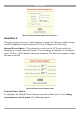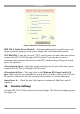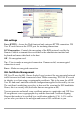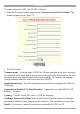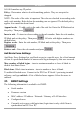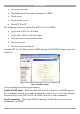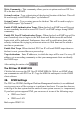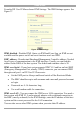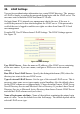User manual
Table Of Contents
- 1. Welcome
- 2. Introduction
- 3. Features of DX User IP
- 4. DX User IP components
- 5. Cables
- 6. DX User IP front panel
- 7. DX User IP rear panel
- 8. Rack mounting the DX User IP
- 9. Pre-installation guidelines
- 10. Mouse synchronization limitations
- 11. DX User IP connections
- 12. Connecting the DX User IP to the Wan/LAN
- 13. Local User
- 14. Connecting an RS232 terminal
- 15. Order of powering on
- 16. Configuring the system
- 17. The DX User IP system interface
- 18. Logging in
- 19. Timeout
- 20. The Work area
- 21. Remote Console Settings
- 22. Telnet Console
- 23. Status via IPMI
- 24. Event Log via IPMI
- 25. File transfer – Virtual Floppy
- 26. Power Control
- 27. Keyboard & Mouse Settings
- 28. KVM Settings
- 29. KVM Port Settings
- 30. Video Settings
- 31. User/Group Management
- 32. User/Group Permissions
- 33. Network Settings
- 34. Dynamic DNS
- 35. Serial Port Settings
- 36. Security Settings
- 37. SNMP Settings
- 38. IPMI Settings
- 39. LDAP Settings
- 40. Maintenance
- 41. Accessing the remote console
- 42. Keyboard layout
- 43. The Control buttons /toolbar icons
- 44. The Chat window
- 45. The Video settings
- 46. Video Settings access
- 47. Mouse synchronization
- Frequently Asked Questions
- Glossary of terms
- Appendix A: DX User IP Video modes
- Appendix B: Key codes
- Appendix C: Pin assignments
- Appendix D: Disabling mouse acceleration
- Appendix E: Technical specifications
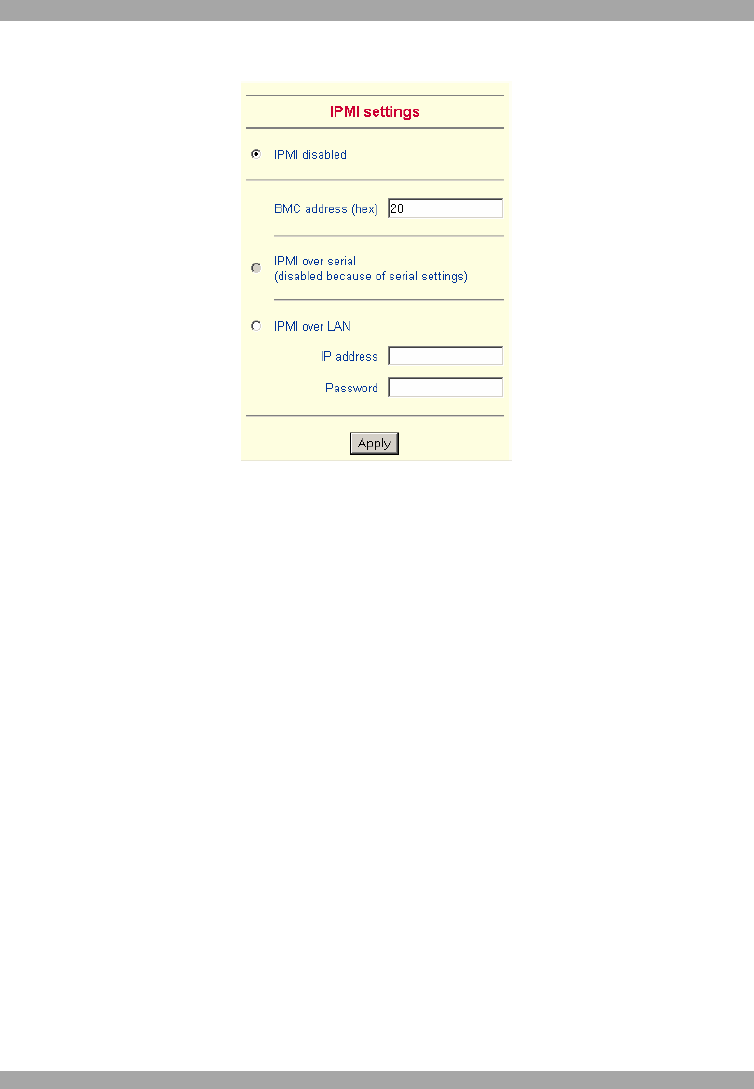
USER GUIDE
48
From the DX User IP Menu choose IPMI Settings. The IPMI Settings appears. See
Figure 37.
Figure 37 IPMI Settings
IPMI disabled - Disables IPMI. Status via IPMI and Event Log via IPMI are not
available and the power on/off and reset functions won't use IPMI.
BMC address - Hexadecimal Baseboard Management Controller address. Needed
for all types of communication to the IPMI-interface. Usually you can find this
address in the BIOS of the host system. The default and common value is 20.
IPMI over Serial - If your host system supports IPMI V1.5 and has an Intel EMP
(Emergency Management Port, usually COM2) connector, you can connect IPMI
through serial port 1 on DX User IP. Please note:
· Set the EMP port to Always enable and switch off the Restricted Mode.
· The BMC should accept a null username and a non-null password account
as login.
· Passwords are 4 -16 characters long.
· Use a null modem cable for connection
IPMI over LAN - You can connect the IPMI over a LAN connection. You need a
host system with IPMI V1.5 and a network adapter with a sideband connection to
the BMC (mostly on board). In the IPMI Settings, enter the IP-address of this host
system and the correct password for the LAN connection.
You can also access other IPMI systems when you enter their IP address.