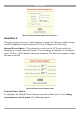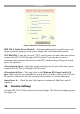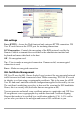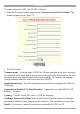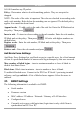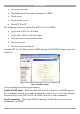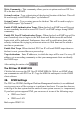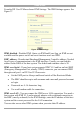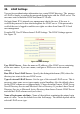User manual
Table Of Contents
- 1. Welcome
- 2. Introduction
- 3. Features of DX User IP
- 4. DX User IP components
- 5. Cables
- 6. DX User IP front panel
- 7. DX User IP rear panel
- 8. Rack mounting the DX User IP
- 9. Pre-installation guidelines
- 10. Mouse synchronization limitations
- 11. DX User IP connections
- 12. Connecting the DX User IP to the Wan/LAN
- 13. Local User
- 14. Connecting an RS232 terminal
- 15. Order of powering on
- 16. Configuring the system
- 17. The DX User IP system interface
- 18. Logging in
- 19. Timeout
- 20. The Work area
- 21. Remote Console Settings
- 22. Telnet Console
- 23. Status via IPMI
- 24. Event Log via IPMI
- 25. File transfer – Virtual Floppy
- 26. Power Control
- 27. Keyboard & Mouse Settings
- 28. KVM Settings
- 29. KVM Port Settings
- 30. Video Settings
- 31. User/Group Management
- 32. User/Group Permissions
- 33. Network Settings
- 34. Dynamic DNS
- 35. Serial Port Settings
- 36. Security Settings
- 37. SNMP Settings
- 38. IPMI Settings
- 39. LDAP Settings
- 40. Maintenance
- 41. Accessing the remote console
- 42. Keyboard layout
- 43. The Control buttons /toolbar icons
- 44. The Chat window
- 45. The Video settings
- 46. Video Settings access
- 47. Mouse synchronization
- Frequently Asked Questions
- Glossary of terms
- Appendix A: DX User IP Video modes
- Appendix B: Key codes
- Appendix C: Pin assignments
- Appendix D: Disabling mouse acceleration
- Appendix E: Technical specifications
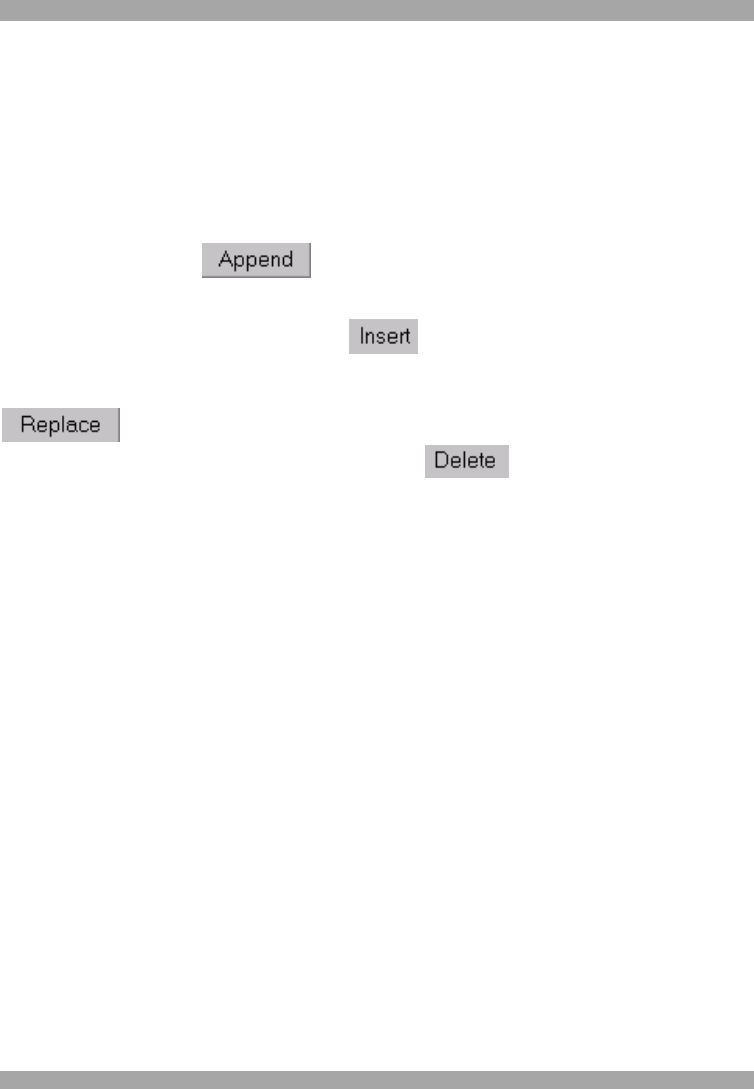
DX USER IP
45
0.0.0.0/0 matches any IP packet.
Policy - Determines what to do with matching packets. They are accepted or
dropped.
NOTE: The order of the rules is important. The rules are checked in ascending order
until a rule matches. Rules below the matching one are ignored. The default policy
applies if no match has been found.
Append a rule – To add a rule to the end of the rule list: Enter the IP/Mask and set
the policy. Then press .
Insert a rule - To insert a rule according to the rule number: Enter the rule number,
IP/Mask and set the policy. Then press . All rules with higher numbers are
shifted below.
Replace a rule - Enter the rule number, IP/Mask and set the policy. Then press
.
Delete a rule - Enter the rule number and press .
Anti Brute Force Settings
Anti Brute Force Settings lets you block access to a specific user, for a fixed amount
of time if a predefined number of unsuccessful login attempts by this user occurred.
Max. number of failed logins – insert a maximum number or leave it blank to
disable Anti Brute Force.
Block time - Block time in minutes - insert a number or leave it blank.
To unblock blocked users. Connect to the DX User IP Serial 1 port using terminal
software, and type unblock. A list of blocked users appears. Select the users to
unblock.
37. SNMP Settings
The following information is available via SNMP:
· Serial number
· Firmware version
· MAC address / IP address / Netmask / Gateway of LAN interface
· Configured users
· Currently active users with login time (login time is only valid if time is
synchronized on DX User IP)