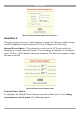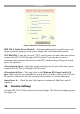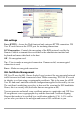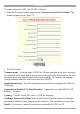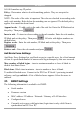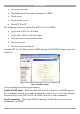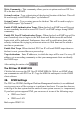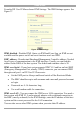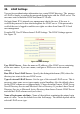User manual
Table Of Contents
- 1. Welcome
- 2. Introduction
- 3. Features of DX User IP
- 4. DX User IP components
- 5. Cables
- 6. DX User IP front panel
- 7. DX User IP rear panel
- 8. Rack mounting the DX User IP
- 9. Pre-installation guidelines
- 10. Mouse synchronization limitations
- 11. DX User IP connections
- 12. Connecting the DX User IP to the Wan/LAN
- 13. Local User
- 14. Connecting an RS232 terminal
- 15. Order of powering on
- 16. Configuring the system
- 17. The DX User IP system interface
- 18. Logging in
- 19. Timeout
- 20. The Work area
- 21. Remote Console Settings
- 22. Telnet Console
- 23. Status via IPMI
- 24. Event Log via IPMI
- 25. File transfer – Virtual Floppy
- 26. Power Control
- 27. Keyboard & Mouse Settings
- 28. KVM Settings
- 29. KVM Port Settings
- 30. Video Settings
- 31. User/Group Management
- 32. User/Group Permissions
- 33. Network Settings
- 34. Dynamic DNS
- 35. Serial Port Settings
- 36. Security Settings
- 37. SNMP Settings
- 38. IPMI Settings
- 39. LDAP Settings
- 40. Maintenance
- 41. Accessing the remote console
- 42. Keyboard layout
- 43. The Control buttons /toolbar icons
- 44. The Chat window
- 45. The Video settings
- 46. Video Settings access
- 47. Mouse synchronization
- Frequently Asked Questions
- Glossary of terms
- Appendix A: DX User IP Video modes
- Appendix B: Key codes
- Appendix C: Pin assignments
- Appendix D: Disabling mouse acceleration
- Appendix E: Technical specifications
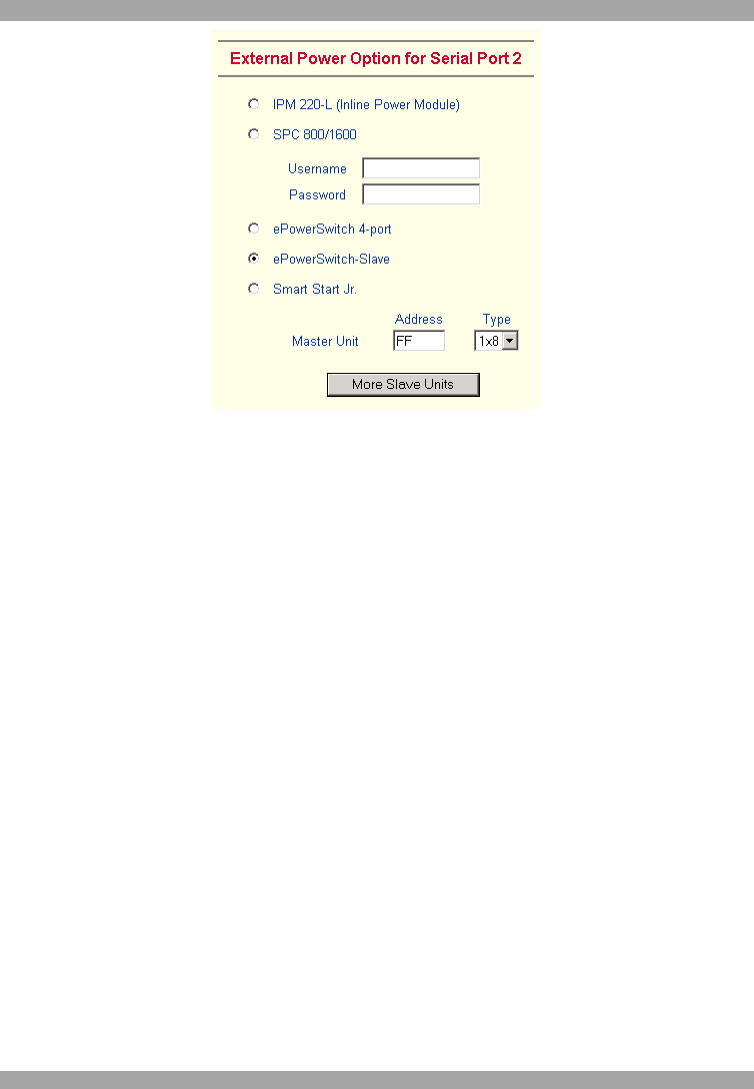
DX USER IP
41
Figure 33 Serial Port 2 external power option
IPM 220-L (Inline Power Module) - External module option to switch power of a
single system by putting it in the power supply line of the controlled system.
SPC 800/1600 - Using the Avocent
TM
SPC, switch power for more than one system
connected to DX User IP through a KVM switch. To use this device enter a
username and password, which exist on the SPC and have the privileges to switch
power for each port.
ePowerSwitch 4 port - Using this switch, switch power for more than one system
connected to DX User IP through a KVM switch.
ePowerSwitch-Slave – This also refers to the Minicom DX Power Switch S 8
port. Both switches are cascadable to up to 4 power switches with 8 ports. DX User
IP must be connected to the first switch of the cascade via a serial connection.
Smart Start Jr. – Check the box if this option is connected. Add Slave units if
required.
36. Security Settings
From the DX User IP Menu choose Security Settings. The Security Settings appears.
See Figure 34.