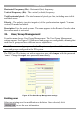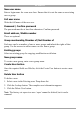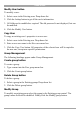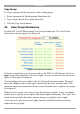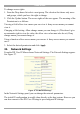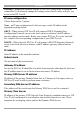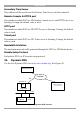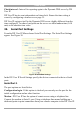User manual
Table Of Contents
- 1. Welcome
- 2. Introduction
- 3. Features of DX User IP
- 4. DX User IP components
- 5. Cables
- 6. DX User IP front panel
- 7. DX User IP rear panel
- 8. Rack mounting the DX User IP
- 9. Pre-installation guidelines
- 10. Mouse synchronization limitations
- 11. DX User IP connections
- 12. Connecting the DX User IP to the Wan/LAN
- 13. Local User
- 14. Connecting an RS232 terminal
- 15. Order of powering on
- 16. Configuring the system
- 17. The DX User IP system interface
- 18. Logging in
- 19. Timeout
- 20. The Work area
- 21. Remote Console Settings
- 22. Telnet Console
- 23. Status via IPMI
- 24. Event Log via IPMI
- 25. File transfer – Virtual Floppy
- 26. Power Control
- 27. Keyboard & Mouse Settings
- 28. KVM Settings
- 29. KVM Port Settings
- 30. Video Settings
- 31. User/Group Management
- 32. User/Group Permissions
- 33. Network Settings
- 34. Dynamic DNS
- 35. Serial Port Settings
- 36. Security Settings
- 37. SNMP Settings
- 38. IPMI Settings
- 39. LDAP Settings
- 40. Maintenance
- 41. Accessing the remote console
- 42. Keyboard layout
- 43. The Control buttons /toolbar icons
- 44. The Chat window
- 45. The Video settings
- 46. Video Settings access
- 47. Mouse synchronization
- Frequently Asked Questions
- Glossary of terms
- Appendix A: DX User IP Video modes
- Appendix B: Key codes
- Appendix C: Pin assignments
- Appendix D: Disabling mouse acceleration
- Appendix E: Technical specifications
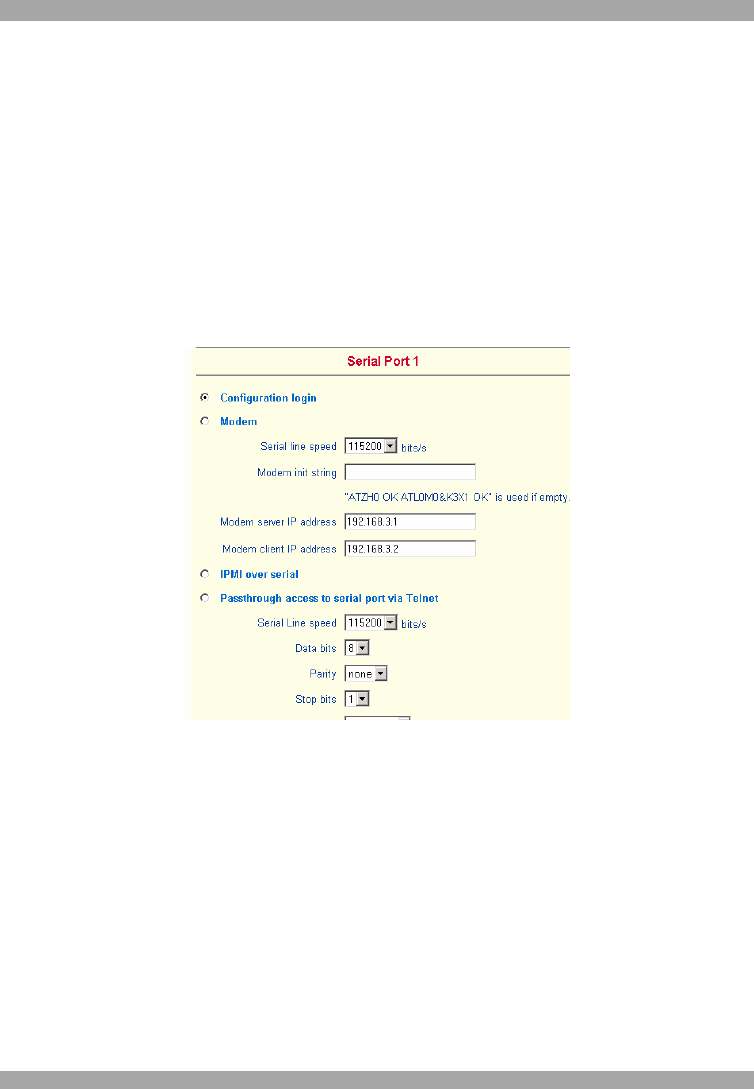
USER GUIDE
38
Check interval - Interval for reporting again to the Dynamic DNS server by DX
User IP.
DX User IP has its own independent real time clock. Ensure the time setting is
correct by configuring a timeserver see page 35.
DX User IP registers itself to the Dynamic DNS server slightly different from the
time configured. To reduce load peaks on the server we add a random time (0-10
min) to the absolute time value.
35. Serial Port Settings
From the DX User IP Menu choose Serial Port Settings. The Serial Port Settings
appear. See Figure 30.
Figure 30 Serial Port Settings
In the DX User IP Serial Settings specify the devices connected to the two Serial
ports.
Serial Port 1
The port options are listed below
Configuration login –If this option is checked you can only use the port for the
initial configuration and no other function.
Modem - DX User IP has the option of remote access using a telephone line.
Connect the modem to Serial 1 port. Using a telephone line means building up a
dedicated point-to-point connection from your console computer to the DX User IP.