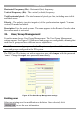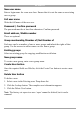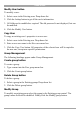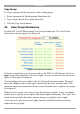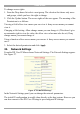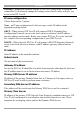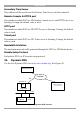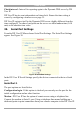User manual
Table Of Contents
- 1. Welcome
- 2. Introduction
- 3. Features of DX User IP
- 4. DX User IP components
- 5. Cables
- 6. DX User IP front panel
- 7. DX User IP rear panel
- 8. Rack mounting the DX User IP
- 9. Pre-installation guidelines
- 10. Mouse synchronization limitations
- 11. DX User IP connections
- 12. Connecting the DX User IP to the Wan/LAN
- 13. Local User
- 14. Connecting an RS232 terminal
- 15. Order of powering on
- 16. Configuring the system
- 17. The DX User IP system interface
- 18. Logging in
- 19. Timeout
- 20. The Work area
- 21. Remote Console Settings
- 22. Telnet Console
- 23. Status via IPMI
- 24. Event Log via IPMI
- 25. File transfer – Virtual Floppy
- 26. Power Control
- 27. Keyboard & Mouse Settings
- 28. KVM Settings
- 29. KVM Port Settings
- 30. Video Settings
- 31. User/Group Management
- 32. User/Group Permissions
- 33. Network Settings
- 34. Dynamic DNS
- 35. Serial Port Settings
- 36. Security Settings
- 37. SNMP Settings
- 38. IPMI Settings
- 39. LDAP Settings
- 40. Maintenance
- 41. Accessing the remote console
- 42. Keyboard layout
- 43. The Control buttons /toolbar icons
- 44. The Chat window
- 45. The Video settings
- 46. Video Settings access
- 47. Mouse synchronization
- Frequently Asked Questions
- Glossary of terms
- Appendix A: DX User IP Video modes
- Appendix B: Key codes
- Appendix C: Pin assignments
- Appendix D: Disabling mouse acceleration
- Appendix E: Technical specifications

USER GUIDE
30
Horizontal Frequency (Hz) - Horizontal (line) frequency.
Vertical Frequency (Hz) - The vertical (refresh) frequency.
Total horizontal pixels - The total amount of pixels per line, including non-visible
and blank areas.
Polarity - The polarity (positive/negative) of the synchronization signals. V means
vertical, H means horizontal.
Description Give the mode a name. The name appears in the Remote Console when
the custom mode is activated.
31. User/Group Management
From the menu choose User/Group Management. The User/Group Management
settings appear. See Figure 25. Both users and groups are configurable, meaning that
each user or group can have different access capabilities.
Note! These users and groups are for the IP options only and are different from the
users and groups configured in the DX system.
The DX User IP is factory set with a supervisor user called super with the password
‘smart’. Change the super user password immediately.
Figure 25 The User/Group Management settings
Existing user
Select an existing user for modification or deletion. Once selected, click
to see the user information.