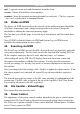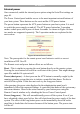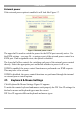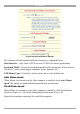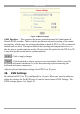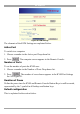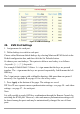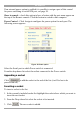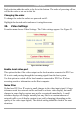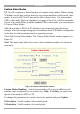User manual
Table Of Contents
- 1. Welcome
- 2. Introduction
- 3. Features of DX User IP
- 4. DX User IP components
- 5. Cables
- 6. DX User IP front panel
- 7. DX User IP rear panel
- 8. Rack mounting the DX User IP
- 9. Pre-installation guidelines
- 10. Mouse synchronization limitations
- 11. DX User IP connections
- 12. Connecting the DX User IP to the Wan/LAN
- 13. Local User
- 14. Connecting an RS232 terminal
- 15. Order of powering on
- 16. Configuring the system
- 17. The DX User IP system interface
- 18. Logging in
- 19. Timeout
- 20. The Work area
- 21. Remote Console Settings
- 22. Telnet Console
- 23. Status via IPMI
- 24. Event Log via IPMI
- 25. File transfer – Virtual Floppy
- 26. Power Control
- 27. Keyboard & Mouse Settings
- 28. KVM Settings
- 29. KVM Port Settings
- 30. Video Settings
- 31. User/Group Management
- 32. User/Group Permissions
- 33. Network Settings
- 34. Dynamic DNS
- 35. Serial Port Settings
- 36. Security Settings
- 37. SNMP Settings
- 38. IPMI Settings
- 39. LDAP Settings
- 40. Maintenance
- 41. Accessing the remote console
- 42. Keyboard layout
- 43. The Control buttons /toolbar icons
- 44. The Chat window
- 45. The Video settings
- 46. Video Settings access
- 47. Mouse synchronization
- Frequently Asked Questions
- Glossary of terms
- Appendix A: DX User IP Video modes
- Appendix B: Key codes
- Appendix C: Pin assignments
- Appendix D: Disabling mouse acceleration
- Appendix E: Technical specifications
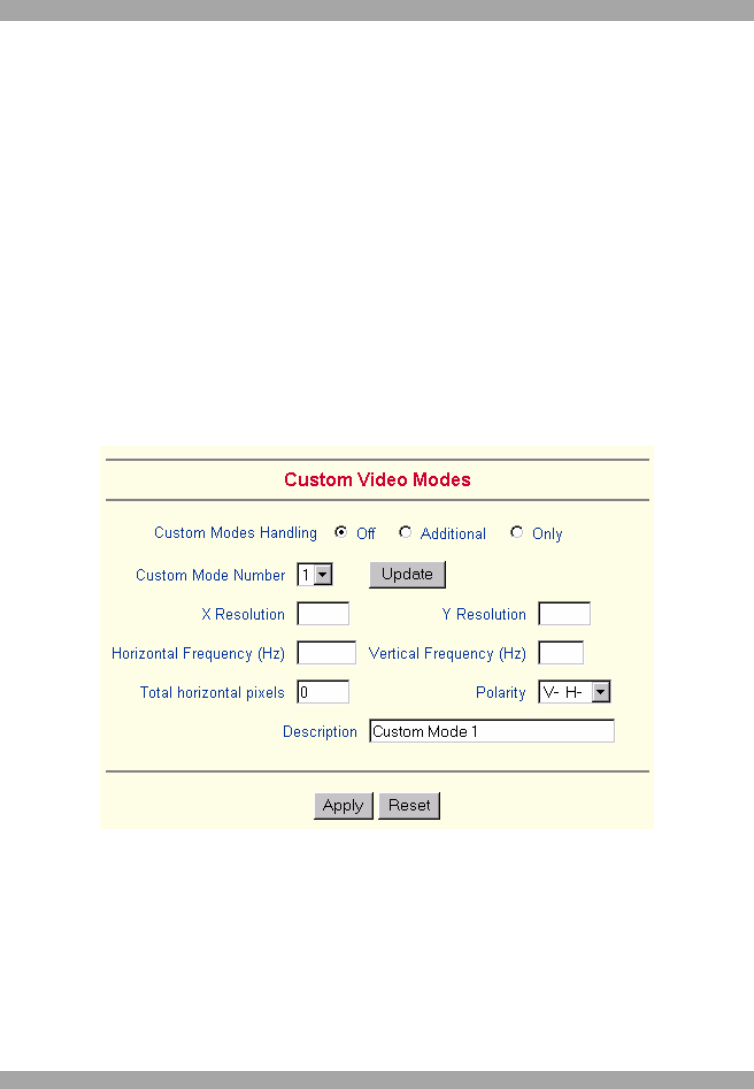
DX USER IP
29
Custom Video Modes
DX User IP recognizes a limited number of common video modes. When running
X-Window on the host system, don't use any custom modelines with special video
modes. If you do, DX User IP may not be able to detect these. Use any standard
VESA video mode. Refer to Appendix A on page 62 for a list of all known modes.
If your video mode differs from the standard VESA video mode, you can add up to
4 Custom Video Modes.
Add video modes to DX User IP, which are not recognized using the factory
settings, when for example using special modelines in an X-Window configuration
on the host or with uncommon hosts or operating systems.
Click Add Custom Video Modes. The Custom Video Modes window appears see
Figure 24.
Note! This option may affect the correct video transmission and is for advanced
users only.
Figure 24 Custom Video Modes window
Custom Modes Handling – switch custom modes off, or use in addition to the
standard video resolutions, or use exclusively - Only. With Only you can force a
special video mode for DX User IP.
To change the parameters for a mode, choose the number and press Update.
X Resolution - Visible number of horizontal pixels.
Y Resolution - Visible number of vertical pixels.