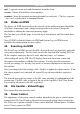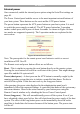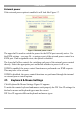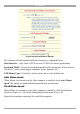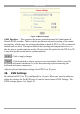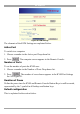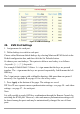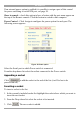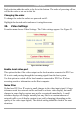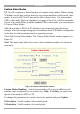User manual
Table Of Contents
- 1. Welcome
- 2. Introduction
- 3. Features of DX User IP
- 4. DX User IP components
- 5. Cables
- 6. DX User IP front panel
- 7. DX User IP rear panel
- 8. Rack mounting the DX User IP
- 9. Pre-installation guidelines
- 10. Mouse synchronization limitations
- 11. DX User IP connections
- 12. Connecting the DX User IP to the Wan/LAN
- 13. Local User
- 14. Connecting an RS232 terminal
- 15. Order of powering on
- 16. Configuring the system
- 17. The DX User IP system interface
- 18. Logging in
- 19. Timeout
- 20. The Work area
- 21. Remote Console Settings
- 22. Telnet Console
- 23. Status via IPMI
- 24. Event Log via IPMI
- 25. File transfer – Virtual Floppy
- 26. Power Control
- 27. Keyboard & Mouse Settings
- 28. KVM Settings
- 29. KVM Port Settings
- 30. Video Settings
- 31. User/Group Management
- 32. User/Group Permissions
- 33. Network Settings
- 34. Dynamic DNS
- 35. Serial Port Settings
- 36. Security Settings
- 37. SNMP Settings
- 38. IPMI Settings
- 39. LDAP Settings
- 40. Maintenance
- 41. Accessing the remote console
- 42. Keyboard layout
- 43. The Control buttons /toolbar icons
- 44. The Chat window
- 45. The Video settings
- 46. Video Settings access
- 47. Mouse synchronization
- Frequently Asked Questions
- Glossary of terms
- Appendix A: DX User IP Video modes
- Appendix B: Key codes
- Appendix C: Pin assignments
- Appendix D: Disabling mouse acceleration
- Appendix E: Technical specifications
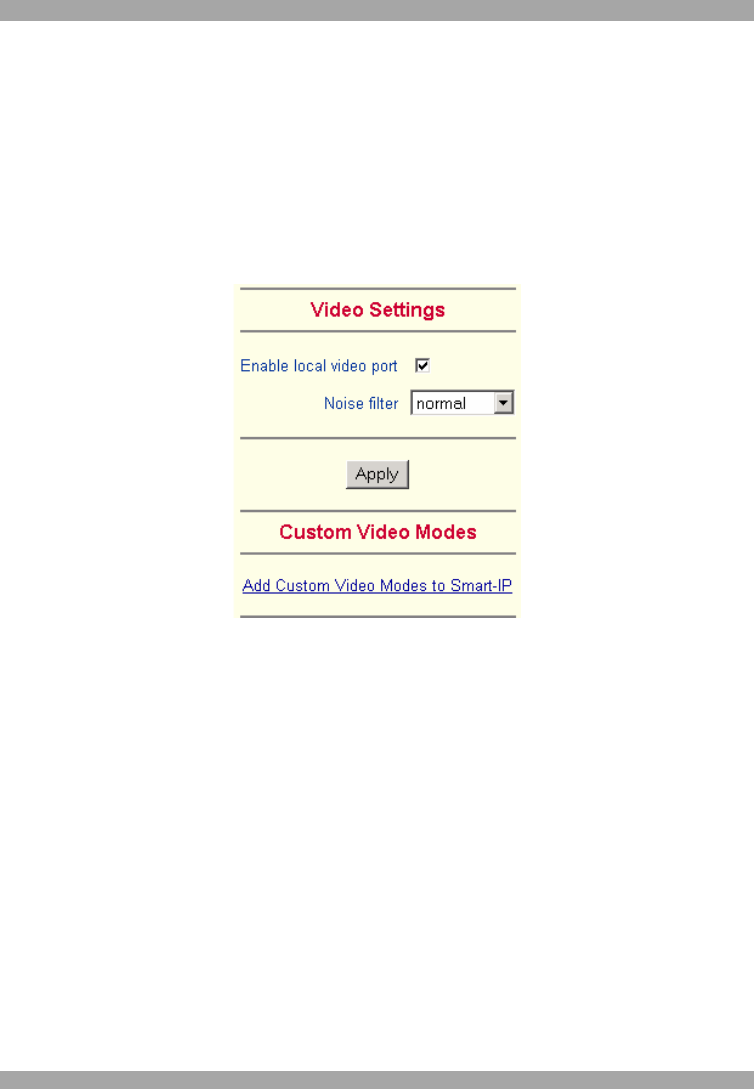
USER GUIDE
28
Each selection adds the outlet to the list at the bottom. The order of powering off/on,
will be the order as set out in this list.
Changing the order
To change the order the outlets are powered on/off:
Highlight the desired outlet and move it using the arrows.
30. Video Settings
From the menu choose Video Settings. The Video settings appear. See Figure 23.
Figure 23 Video Settings
Enable local video port
This option decides if the video output on the local monitor connected to DX User
IP is active and passing through the incoming signal from the host system.
Use this option to switch off the local monitor connected to DX User IP when
accessing sensitive information on the Host computer.
Noise filter
Define how DX User IP reacts to small changes in the video input signal. A large
tolerance needs less network traffic and leads to a faster video display, but small
changes in some display regions may not be recognized immediately. A small
tolerance displays all changes instantly but may lead to a constant amount of
network traffic even if display content is not really changing (depending on the
quality of the video input signal). The default setting should be suitable for most
situations.