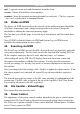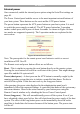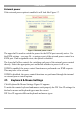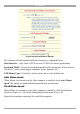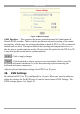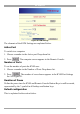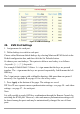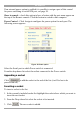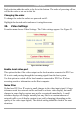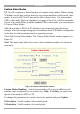User manual
Table Of Contents
- 1. Welcome
- 2. Introduction
- 3. Features of DX User IP
- 4. DX User IP components
- 5. Cables
- 6. DX User IP front panel
- 7. DX User IP rear panel
- 8. Rack mounting the DX User IP
- 9. Pre-installation guidelines
- 10. Mouse synchronization limitations
- 11. DX User IP connections
- 12. Connecting the DX User IP to the Wan/LAN
- 13. Local User
- 14. Connecting an RS232 terminal
- 15. Order of powering on
- 16. Configuring the system
- 17. The DX User IP system interface
- 18. Logging in
- 19. Timeout
- 20. The Work area
- 21. Remote Console Settings
- 22. Telnet Console
- 23. Status via IPMI
- 24. Event Log via IPMI
- 25. File transfer – Virtual Floppy
- 26. Power Control
- 27. Keyboard & Mouse Settings
- 28. KVM Settings
- 29. KVM Port Settings
- 30. Video Settings
- 31. User/Group Management
- 32. User/Group Permissions
- 33. Network Settings
- 34. Dynamic DNS
- 35. Serial Port Settings
- 36. Security Settings
- 37. SNMP Settings
- 38. IPMI Settings
- 39. LDAP Settings
- 40. Maintenance
- 41. Accessing the remote console
- 42. Keyboard layout
- 43. The Control buttons /toolbar icons
- 44. The Chat window
- 45. The Video settings
- 46. Video Settings access
- 47. Mouse synchronization
- Frequently Asked Questions
- Glossary of terms
- Appendix A: DX User IP Video modes
- Appendix B: Key codes
- Appendix C: Pin assignments
- Appendix D: Disabling mouse acceleration
- Appendix E: Technical specifications
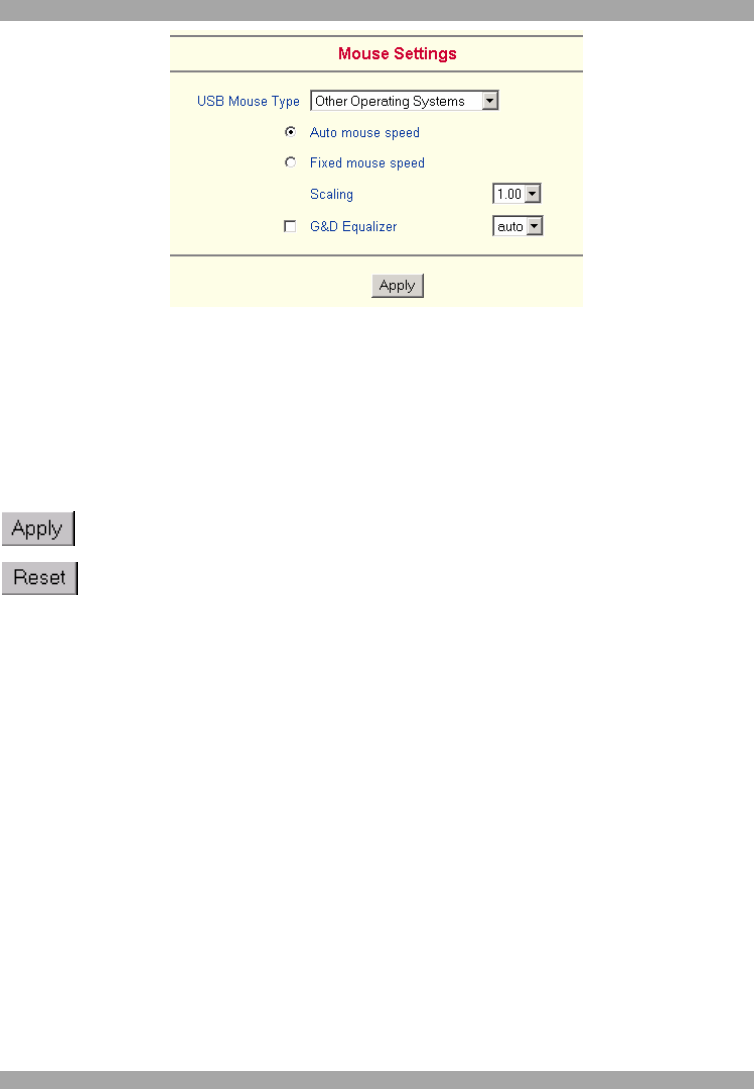
USER GUIDE
24
Figure 19 Mouse settings
G&D Equalizer – This supports the mouse synchronization for Guntermann &
Drunck KVM switches. These switches perform an internal rescaling of the mouse
movements, which cause the existing algorithm to break if DX User IP is connected
behind such a switch. This option detects the rescaling and compensates for it, so
that the mouse synchronization works. Do not select this option for the DX User IP-
it may disrupt the normal mouse synchronization.
- Click to apply changes
- If the keyboard or mouse seems to react irrationally click to reset the
keyboard and mouse emulation. It is like disconnecting and reconnecting the
keyboard and mouse connectors.
Adjust keyboard and mouse settings for all DX User IP ports.
28. KVM Settings
By default the DX User IP is configured for 16 ports. When you want to add more,
adjust the settings for the KVM ports. From the menu choose KVM Settings. The
KVM settings appear. See Figure 20.