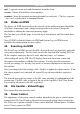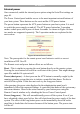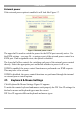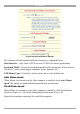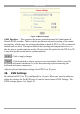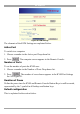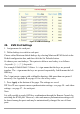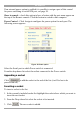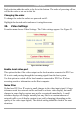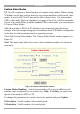User manual
Table Of Contents
- 1. Welcome
- 2. Introduction
- 3. Features of DX User IP
- 4. DX User IP components
- 5. Cables
- 6. DX User IP front panel
- 7. DX User IP rear panel
- 8. Rack mounting the DX User IP
- 9. Pre-installation guidelines
- 10. Mouse synchronization limitations
- 11. DX User IP connections
- 12. Connecting the DX User IP to the Wan/LAN
- 13. Local User
- 14. Connecting an RS232 terminal
- 15. Order of powering on
- 16. Configuring the system
- 17. The DX User IP system interface
- 18. Logging in
- 19. Timeout
- 20. The Work area
- 21. Remote Console Settings
- 22. Telnet Console
- 23. Status via IPMI
- 24. Event Log via IPMI
- 25. File transfer – Virtual Floppy
- 26. Power Control
- 27. Keyboard & Mouse Settings
- 28. KVM Settings
- 29. KVM Port Settings
- 30. Video Settings
- 31. User/Group Management
- 32. User/Group Permissions
- 33. Network Settings
- 34. Dynamic DNS
- 35. Serial Port Settings
- 36. Security Settings
- 37. SNMP Settings
- 38. IPMI Settings
- 39. LDAP Settings
- 40. Maintenance
- 41. Accessing the remote console
- 42. Keyboard layout
- 43. The Control buttons /toolbar icons
- 44. The Chat window
- 45. The Video settings
- 46. Video Settings access
- 47. Mouse synchronization
- Frequently Asked Questions
- Glossary of terms
- Appendix A: DX User IP Video modes
- Appendix B: Key codes
- Appendix C: Pin assignments
- Appendix D: Disabling mouse acceleration
- Appendix E: Technical specifications
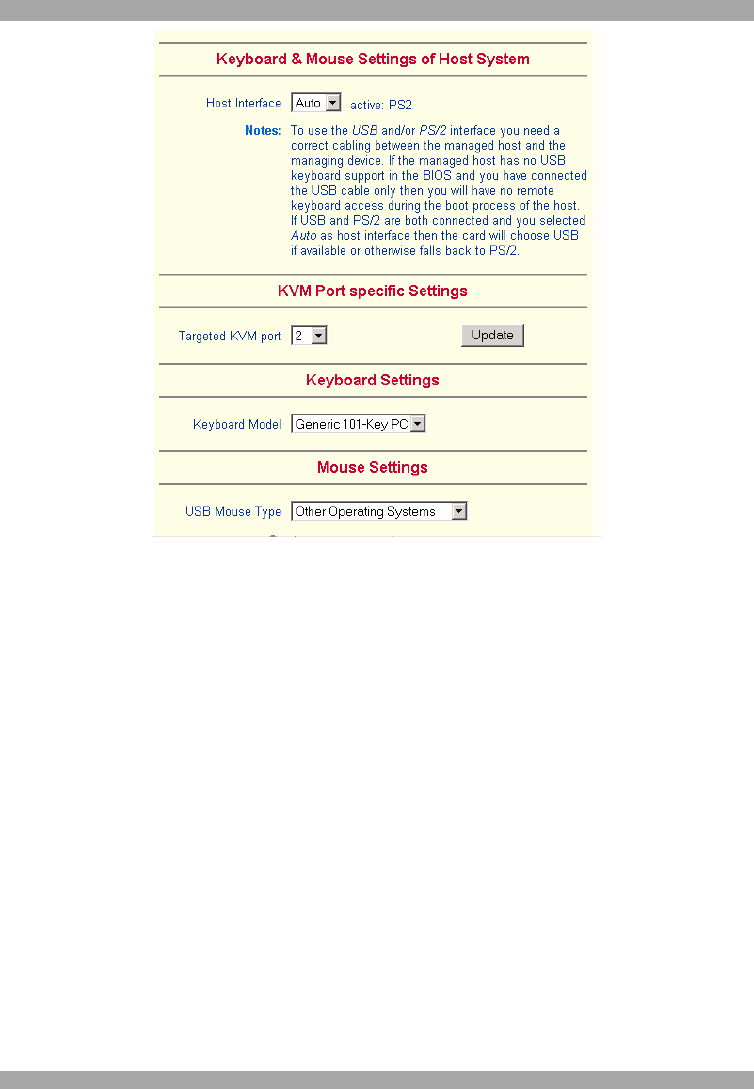
DX USER IP
23
Figure 18 Keyboard & Mouse Settings
The elements of the Keyboard & Mouse Settings are explained below.
Host Interface – Only Auto or PS/2 are active. USB is for future applications.
Keyboard Model - Choose the keyboard model for the chosen port. Select Generic
106-key PC when connecting to computers with a Japanese OS.
USB Mouse Type – Not active in the system, leave at the default state.
Auto Mouse speed
When Mouse Acceleration on the Host computer is enabled, check Auto Mouse
speed. We highly recommend disabling the Mouse Acceleration.
Fixed Mouse speed
When Mouse Acceleration on the Host computer is disabled, select Fixed Mouse
Speed see Figure 19. Also in the Scaling drop-down menu select 1.00.
Repeat this procedure separately for each Host computer.