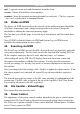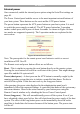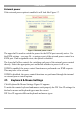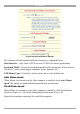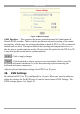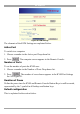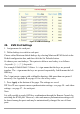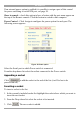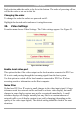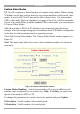User manual
Table Of Contents
- 1. Welcome
- 2. Introduction
- 3. Features of DX User IP
- 4. DX User IP components
- 5. Cables
- 6. DX User IP front panel
- 7. DX User IP rear panel
- 8. Rack mounting the DX User IP
- 9. Pre-installation guidelines
- 10. Mouse synchronization limitations
- 11. DX User IP connections
- 12. Connecting the DX User IP to the Wan/LAN
- 13. Local User
- 14. Connecting an RS232 terminal
- 15. Order of powering on
- 16. Configuring the system
- 17. The DX User IP system interface
- 18. Logging in
- 19. Timeout
- 20. The Work area
- 21. Remote Console Settings
- 22. Telnet Console
- 23. Status via IPMI
- 24. Event Log via IPMI
- 25. File transfer – Virtual Floppy
- 26. Power Control
- 27. Keyboard & Mouse Settings
- 28. KVM Settings
- 29. KVM Port Settings
- 30. Video Settings
- 31. User/Group Management
- 32. User/Group Permissions
- 33. Network Settings
- 34. Dynamic DNS
- 35. Serial Port Settings
- 36. Security Settings
- 37. SNMP Settings
- 38. IPMI Settings
- 39. LDAP Settings
- 40. Maintenance
- 41. Accessing the remote console
- 42. Keyboard layout
- 43. The Control buttons /toolbar icons
- 44. The Chat window
- 45. The Video settings
- 46. Video Settings access
- 47. Mouse synchronization
- Frequently Asked Questions
- Glossary of terms
- Appendix A: DX User IP Video modes
- Appendix B: Key codes
- Appendix C: Pin assignments
- Appendix D: Disabling mouse acceleration
- Appendix E: Technical specifications
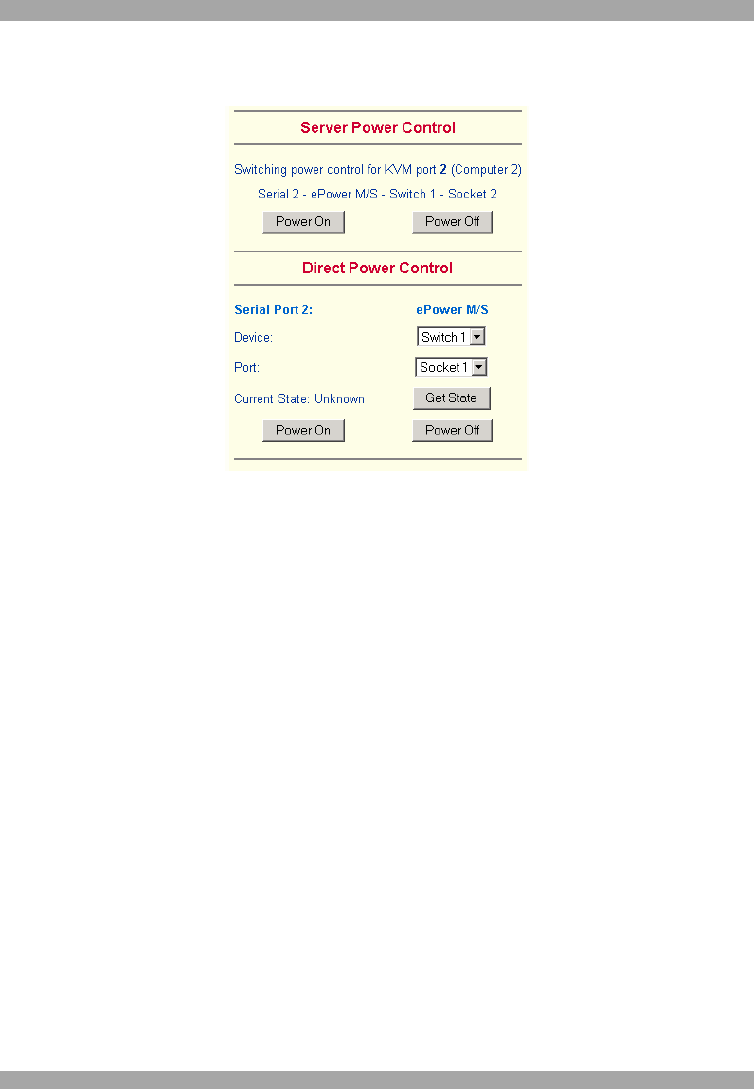
USER GUIDE
22
External power
If the external power option is enabled it will look like Figure 17.
Figure 17 External power control
The upper half is used to switch the power for the KVM port currently active. Use
the KVM settings – see page 24 - to assign a port of the external power control to a
KVM port. If no assignment exists, the option is disabled.
The lower half offers controls for switching each port of the external power control
directly. Select the appropriate port and decide whether to power it off or on.
If IPMI is enabled, the power control functions are performed over IPMI requests.
This may take a few seconds.
If IPMI is disabled, the power control functions are performed through the internal
or external power control options.
27. Keyboard & Mouse Settings
Click Keyboard & Mouse Settings. Figure 18 appears.
To make the remote keyboard and mouse work properly the DX User IP settings for
the host's mouse and keyboard types must be correct.
DX User IP supports different keyboard and mouse types.