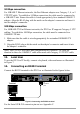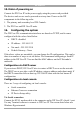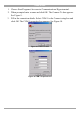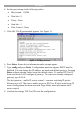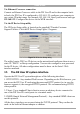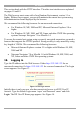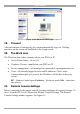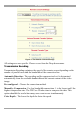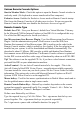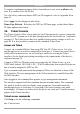User manual
Table Of Contents
- 1. Welcome
- 2. Introduction
- 3. Features of DX User IP
- 4. DX User IP components
- 5. Cables
- 6. DX User IP front panel
- 7. DX User IP rear panel
- 8. Rack mounting the DX User IP
- 9. Pre-installation guidelines
- 10. Mouse synchronization limitations
- 11. DX User IP connections
- 12. Connecting the DX User IP to the Wan/LAN
- 13. Local User
- 14. Connecting an RS232 terminal
- 15. Order of powering on
- 16. Configuring the system
- 17. The DX User IP system interface
- 18. Logging in
- 19. Timeout
- 20. The Work area
- 21. Remote Console Settings
- 22. Telnet Console
- 23. Status via IPMI
- 24. Event Log via IPMI
- 25. File transfer – Virtual Floppy
- 26. Power Control
- 27. Keyboard & Mouse Settings
- 28. KVM Settings
- 29. KVM Port Settings
- 30. Video Settings
- 31. User/Group Management
- 32. User/Group Permissions
- 33. Network Settings
- 34. Dynamic DNS
- 35. Serial Port Settings
- 36. Security Settings
- 37. SNMP Settings
- 38. IPMI Settings
- 39. LDAP Settings
- 40. Maintenance
- 41. Accessing the remote console
- 42. Keyboard layout
- 43. The Control buttons /toolbar icons
- 44. The Chat window
- 45. The Video settings
- 46. Video Settings access
- 47. Mouse synchronization
- Frequently Asked Questions
- Glossary of terms
- Appendix A: DX User IP Video modes
- Appendix B: Key codes
- Appendix C: Pin assignments
- Appendix D: Disabling mouse acceleration
- Appendix E: Technical specifications
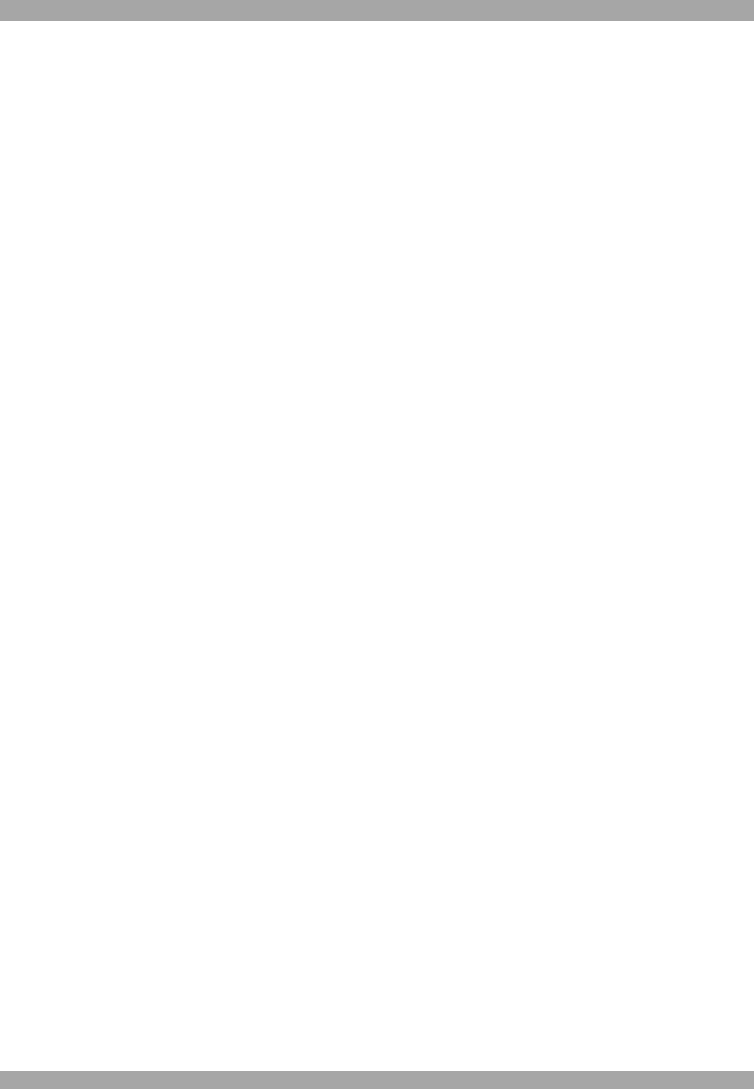
USER GUIDE
18
Various Remote Console Options
Start in Monitor Mode - Check this option to open the Remote Console window in
read only mode. (No keyboard or mouse transferred to Host computer).
Exclusive Access- Enables the Exclusive Access mode at Remote Console startup.
This forces the Remote Consoles of all other users to close. No one can open the
Remote Console until this user disables the Exclusive Access or logs off.
Remote Console Type
Default Java VM – Uses your Browser’s default Java Virtual Machine. This may
be the Microsoft JVM for Internet Explorer or Sun JRE if it is configured this way.
Use of the Sun JRE may also be forced (see below).
Sun Microsystems Java Browser Plugin - Uses Sun Microsystems Java Browser
Plugin - Sets the administration system’s Web browser to use the JRE (Java
Runtime Environment) of Sun Microsystems. JRE is used to run the code for the
Remote Console window, which is actually a Java Applet. If the Java plug-in is not
installed on your system, it will be downloaded and installed automatically. The
download is about 15 Mbytes. JRE provides a stable and identical Java Runtime
Environment across different platforms. The Remote Console software is optimized
for this JRE version and offers wider range of functionality when run in SUN's JRE.
Tip! The software is on the supplied CD. So, if you have a slow Internet connection,
pre-install the JRE on your administration machine.
ActiveX control - Use an ActiveX control instead of a Java applet - This is the
ActiveX-Control of the KVM Vision Viewer - an application available separately.
You must install the viewer on your local system. See the Viewer Guide for further
information. This option only works with Microsoft Internet Explorer on Win32
Systems. KVM Vision Viewer is on the supplied CD.
Mouse hotkey - Used for fast mouse synchronization in Double Mouse mode and to
free the grabbed mouse when in single mouse mode.
Remote Console Button Keys - Button Keys simulate keystrokes on the remote
system that cannot be generated locally. For example `Control + Alt + Delete' on
Windows and DOS or `Control + Backspace' on Linux.
Define a new Button Key as follows:
Type the required keys e.g. Ctrl+Alt+Delete. The + sign means that the keys are
pressed together. The – sign means the keys are pressed sequentially.
The * sign inserts a pause with a definable duration. See page 25.