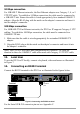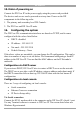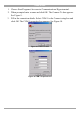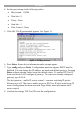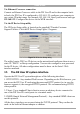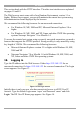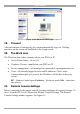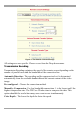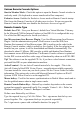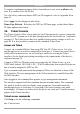User manual
Table Of Contents
- 1. Welcome
- 2. Introduction
- 3. Features of DX User IP
- 4. DX User IP components
- 5. Cables
- 6. DX User IP front panel
- 7. DX User IP rear panel
- 8. Rack mounting the DX User IP
- 9. Pre-installation guidelines
- 10. Mouse synchronization limitations
- 11. DX User IP connections
- 12. Connecting the DX User IP to the Wan/LAN
- 13. Local User
- 14. Connecting an RS232 terminal
- 15. Order of powering on
- 16. Configuring the system
- 17. The DX User IP system interface
- 18. Logging in
- 19. Timeout
- 20. The Work area
- 21. Remote Console Settings
- 22. Telnet Console
- 23. Status via IPMI
- 24. Event Log via IPMI
- 25. File transfer – Virtual Floppy
- 26. Power Control
- 27. Keyboard & Mouse Settings
- 28. KVM Settings
- 29. KVM Port Settings
- 30. Video Settings
- 31. User/Group Management
- 32. User/Group Permissions
- 33. Network Settings
- 34. Dynamic DNS
- 35. Serial Port Settings
- 36. Security Settings
- 37. SNMP Settings
- 38. IPMI Settings
- 39. LDAP Settings
- 40. Maintenance
- 41. Accessing the remote console
- 42. Keyboard layout
- 43. The Control buttons /toolbar icons
- 44. The Chat window
- 45. The Video settings
- 46. Video Settings access
- 47. Mouse synchronization
- Frequently Asked Questions
- Glossary of terms
- Appendix A: DX User IP Video modes
- Appendix B: Key codes
- Appendix C: Pin assignments
- Appendix D: Disabling mouse acceleration
- Appendix E: Technical specifications
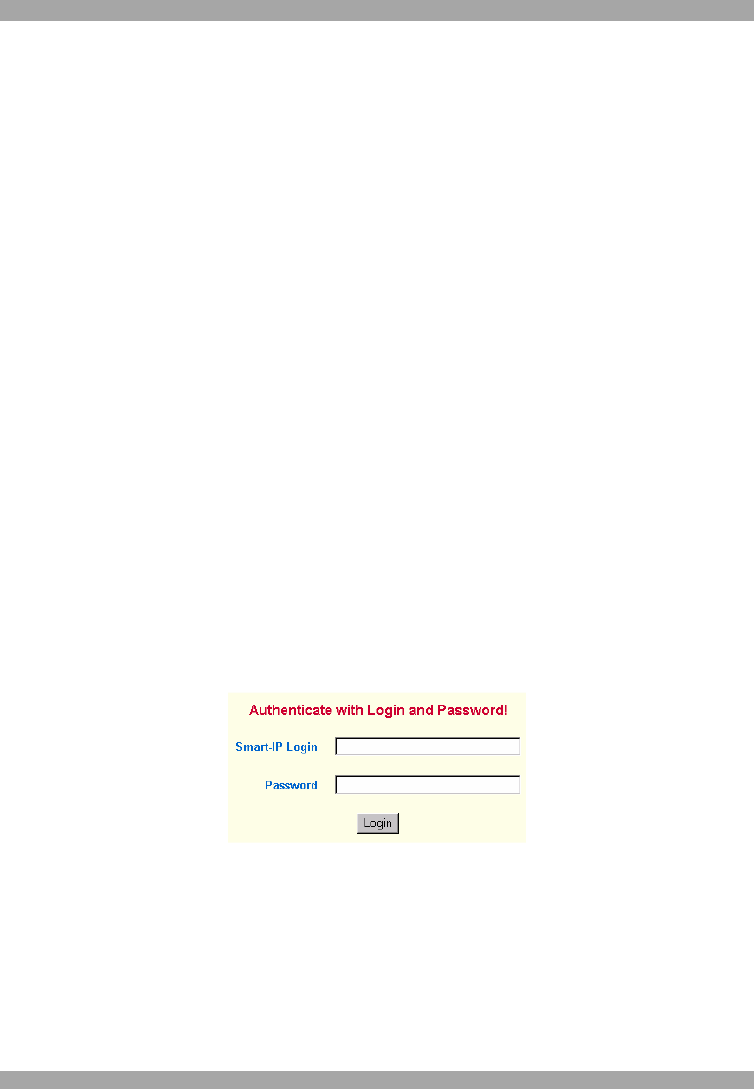
DX USER IP
15
This section deals with the HTTP interface. The other two interfaces are explained
on pages 19 and 45.
The Web browser must come with a Java Runtime Environment version 1.1 or
higher. Without Java support, you can still maintain the remote host system using
the administration forms displayed by the browser.
We recommend the following browsers for an unsecured connection:
· For Windows 98, ME, 2000 and XP, Microsoft Internet Explorer 5.0 or
higher
· For Windows 98, ME, 2000, and XP, Linux and other UNIX like operating
systems Netscape Navigator 7.0 or Mozilla 1.0
To access the remote host system using a securely encrypted connection you need a
browser that supports the HTTPS protocol. Strong security is only assured by using
key length of 128 Bit. We recommend the following browsers.
· Microsoft Internet Explorer version 5.5 or higher with Windows 98, ME,
2000 and XP
· Netscape Navigator 7.0 or Mozilla 1.0 with Windows 98, ME, 2000, and
XP, Linux and other UNIX like operating systems
18. Logging in
Type the IP address into the Web browser. Either http://192.168.1.22 for an
unsecured connection. Or https://192.168.1.22 for a secured connection. The Login
screen appears. See Figure 13
Figure 13 The Login screen
Initially there is only one user who has unrestricted access to all DX User IP
features. Type the default Login name ‘super’ and Password ‘smart’ and click
Login. The DX User IP Home page appears. See Figure 14.