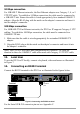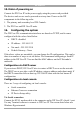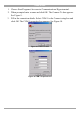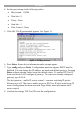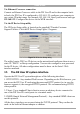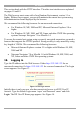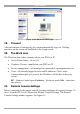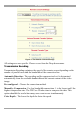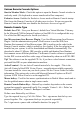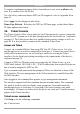User manual
Table Of Contents
- 1. Welcome
- 2. Introduction
- 3. Features of DX User IP
- 4. DX User IP components
- 5. Cables
- 6. DX User IP front panel
- 7. DX User IP rear panel
- 8. Rack mounting the DX User IP
- 9. Pre-installation guidelines
- 10. Mouse synchronization limitations
- 11. DX User IP connections
- 12. Connecting the DX User IP to the Wan/LAN
- 13. Local User
- 14. Connecting an RS232 terminal
- 15. Order of powering on
- 16. Configuring the system
- 17. The DX User IP system interface
- 18. Logging in
- 19. Timeout
- 20. The Work area
- 21. Remote Console Settings
- 22. Telnet Console
- 23. Status via IPMI
- 24. Event Log via IPMI
- 25. File transfer – Virtual Floppy
- 26. Power Control
- 27. Keyboard & Mouse Settings
- 28. KVM Settings
- 29. KVM Port Settings
- 30. Video Settings
- 31. User/Group Management
- 32. User/Group Permissions
- 33. Network Settings
- 34. Dynamic DNS
- 35. Serial Port Settings
- 36. Security Settings
- 37. SNMP Settings
- 38. IPMI Settings
- 39. LDAP Settings
- 40. Maintenance
- 41. Accessing the remote console
- 42. Keyboard layout
- 43. The Control buttons /toolbar icons
- 44. The Chat window
- 45. The Video settings
- 46. Video Settings access
- 47. Mouse synchronization
- Frequently Asked Questions
- Glossary of terms
- Appendix A: DX User IP Video modes
- Appendix B: Key codes
- Appendix C: Pin assignments
- Appendix D: Disabling mouse acceleration
- Appendix E: Technical specifications
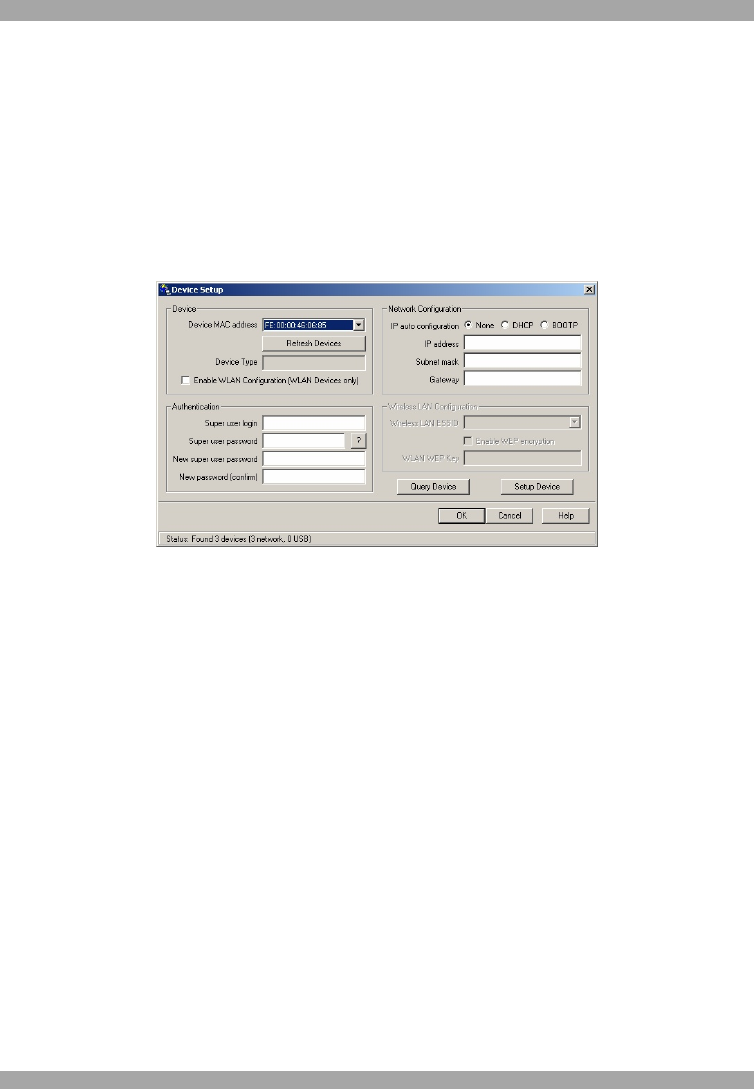
USER GUIDE
14
Via Ethernet Crossover connection
Connect an Ethernet Crossover cable to the DX User IP and to the computer back-
to-back, the DX User IP is configured to 192.168.1.22, configure your computer to
use a static IP in that range. For example 192.168.1.10. Open your browser and type
192.168.1.22. Configure the device via the WEB interface.
Via the IP Device Setup utility
The IP Device Setup utility is located on the supplied CD under Customer
Support/Utilities. Click the IP Device Setup Figure 12 appears.
Figure 12 IP Device Setup utility
The utility locates DX User IP devices on the network and configures them to use a
static IP / DHCP / or Bootp configuration. You can also configure a new password
for the IP device. All other configurations must be done via the Serial / Web
interface methods.
17. The DX User IP system interface
Operate the DX User IP system through one of the following interfaces:
1. HTTP/HTTPS - Any standard Web browser. Depending on the Web browser, you
can access the DX User IP card using the unsecured HTTP protocol or, in case the
browser supports it, the encrypted HTTPS protocol. We recommend using HTTPS
when possible.
3. Telnet - Use a standard Telnet client to access an arbitrary device connected to
one of the DX User IP's serial ports via a terminal mode.
2. SNMP (Simple Network Management Protocol) - Any standard SNMP client can
use this protocol.
All the above interfaces are accessed using the TCP/IP protocol. They can thus be
used via the built-in Ethernet adapter or modem.