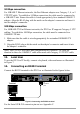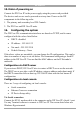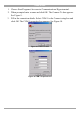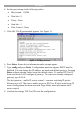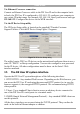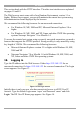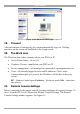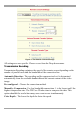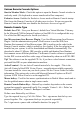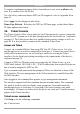User manual
Table Of Contents
- 1. Welcome
- 2. Introduction
- 3. Features of DX User IP
- 4. DX User IP components
- 5. Cables
- 6. DX User IP front panel
- 7. DX User IP rear panel
- 8. Rack mounting the DX User IP
- 9. Pre-installation guidelines
- 10. Mouse synchronization limitations
- 11. DX User IP connections
- 12. Connecting the DX User IP to the Wan/LAN
- 13. Local User
- 14. Connecting an RS232 terminal
- 15. Order of powering on
- 16. Configuring the system
- 17. The DX User IP system interface
- 18. Logging in
- 19. Timeout
- 20. The Work area
- 21. Remote Console Settings
- 22. Telnet Console
- 23. Status via IPMI
- 24. Event Log via IPMI
- 25. File transfer – Virtual Floppy
- 26. Power Control
- 27. Keyboard & Mouse Settings
- 28. KVM Settings
- 29. KVM Port Settings
- 30. Video Settings
- 31. User/Group Management
- 32. User/Group Permissions
- 33. Network Settings
- 34. Dynamic DNS
- 35. Serial Port Settings
- 36. Security Settings
- 37. SNMP Settings
- 38. IPMI Settings
- 39. LDAP Settings
- 40. Maintenance
- 41. Accessing the remote console
- 42. Keyboard layout
- 43. The Control buttons /toolbar icons
- 44. The Chat window
- 45. The Video settings
- 46. Video Settings access
- 47. Mouse synchronization
- Frequently Asked Questions
- Glossary of terms
- Appendix A: DX User IP Video modes
- Appendix B: Key codes
- Appendix C: Pin assignments
- Appendix D: Disabling mouse acceleration
- Appendix E: Technical specifications
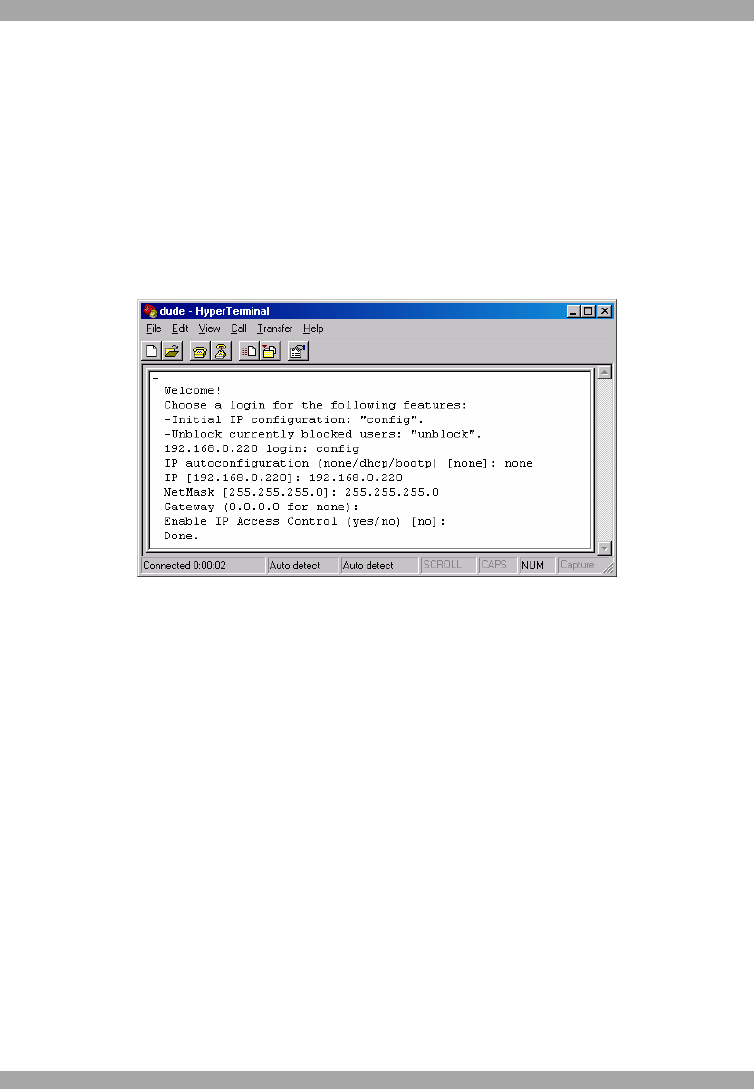
DX USER IP
13
4. Set the port settings to the following values:
· Bits/second - 115200
· Data bits - 8
· Parity - None
· Stop bits - 1
· Flow Control - None
5. Click OK. The Hyperterminal appears. See Figure 11.
Figure 11 The Hyperterminal
6. Press Enter. Some device information and a prompt appear.
7. Type config and press Enter. Configuration questions appear. DHCP must be
disabled. You can change the IP address, net mask and default gateway. Pressing
Enter without entering values keeps the default values. To contact DX User IP
from outside the LAN, configure a gateway. To remove an already configured
gateway, type 0.0.0.0.
The last question – enable IP access control – concerns switching IP packet
filtering on or off. This can re-enable access to DX User IP after an incorrect IP
access configuration has been activated. Page 44 has more information on IP
access control.
8. Confirm the settings. DX User IP resets the configuration.